Instagram has a host of amazing features that allow us to interact with other accounts on the platform. However, they don’t always work the way they’re supposed to. If you’re having trouble trying to share an Instagram post to your stories, you’ve come to the right place. There are various reasons why you might experience difficulties.
To fix errors when sharing posts to your Instagram stories, look no further than this step-by-step tutorial. Let’s start by finding out why this feature may not work on your account.
Why the post won’t be shared on Instagram Story
There are three main reasons why you might have trouble sharing a post on your Instagram stories.
Type of account
You cannot share a post to your story if the “Add post to story” button is missing. This feature is only available for public accounts. If you try to share a post from a private account, the share button will not be available and you will not be able to continue.
You can check whether the Instagram account you are viewing is public or private. To do this, open Instagram in incognito mode and search for the same account. If it is private, posts will be hidden and the account page will say, “This account is private.”
Share permission denied
The second reason you might not be able to share a post on your story is if the other account has disabled sharing. An Instagram account owner can block followers from sharing their content. If so, the “Add post to story” button will not be available. Post sharing can be disabled by following the steps below:
- Open Instagram and go to your profile.
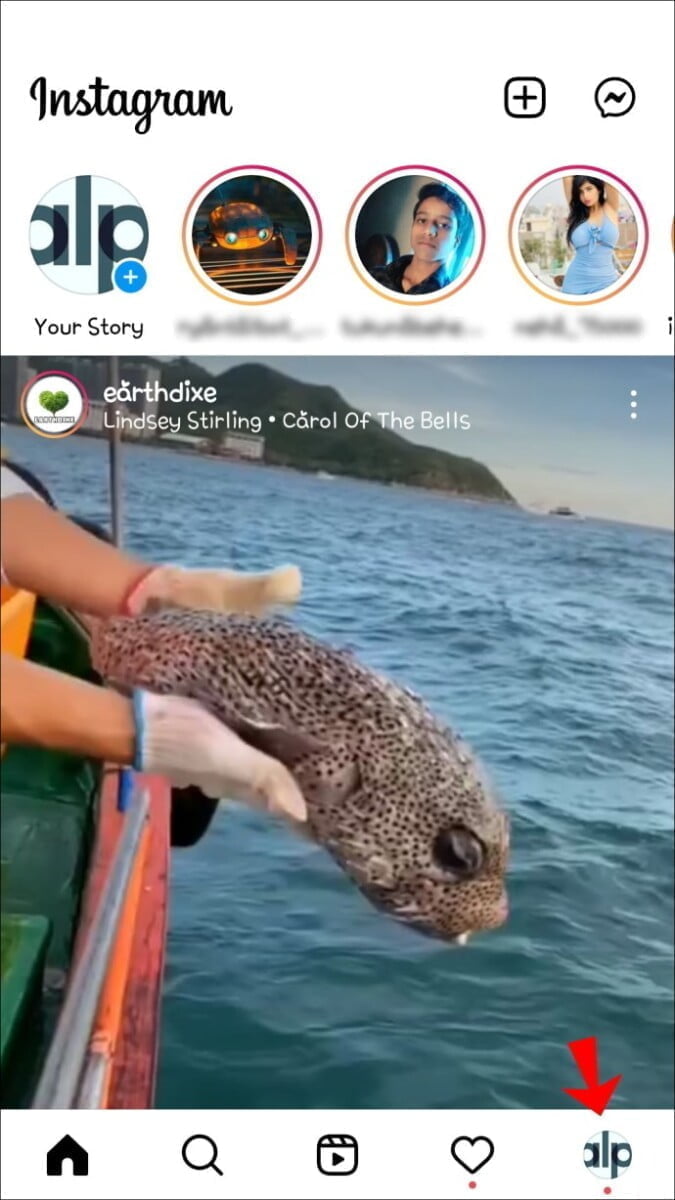
- Tap the three lines in the upper right corner and choose “Settings”.
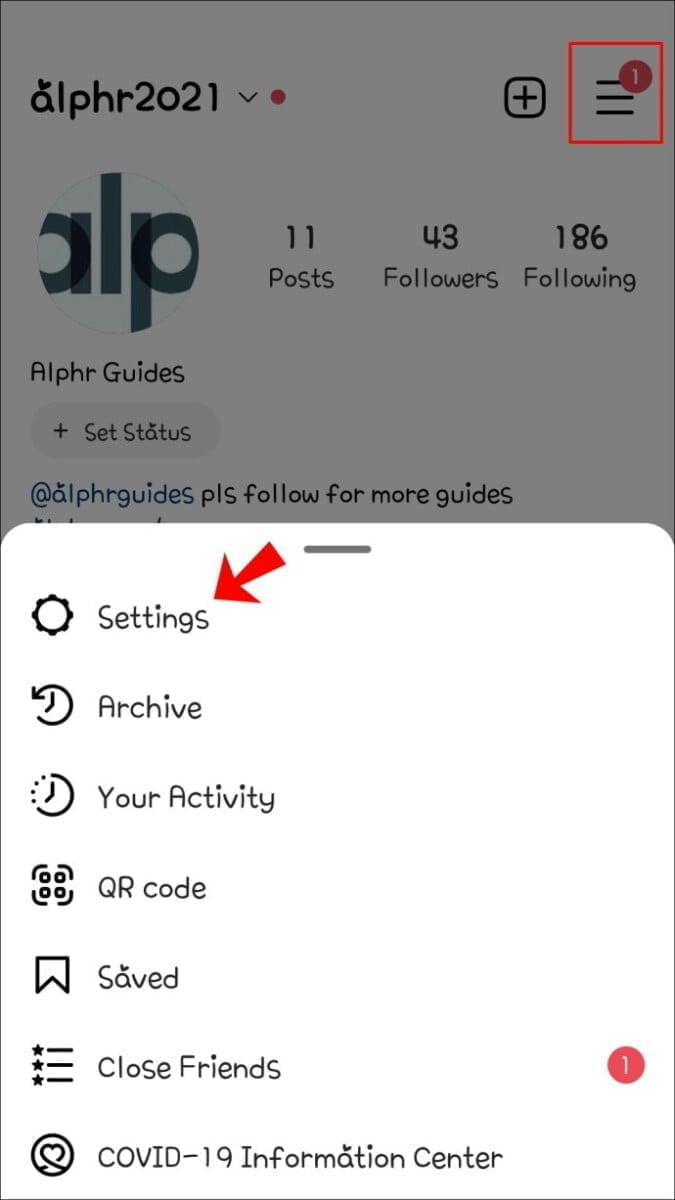
- Click on “Privacy” then “History”.
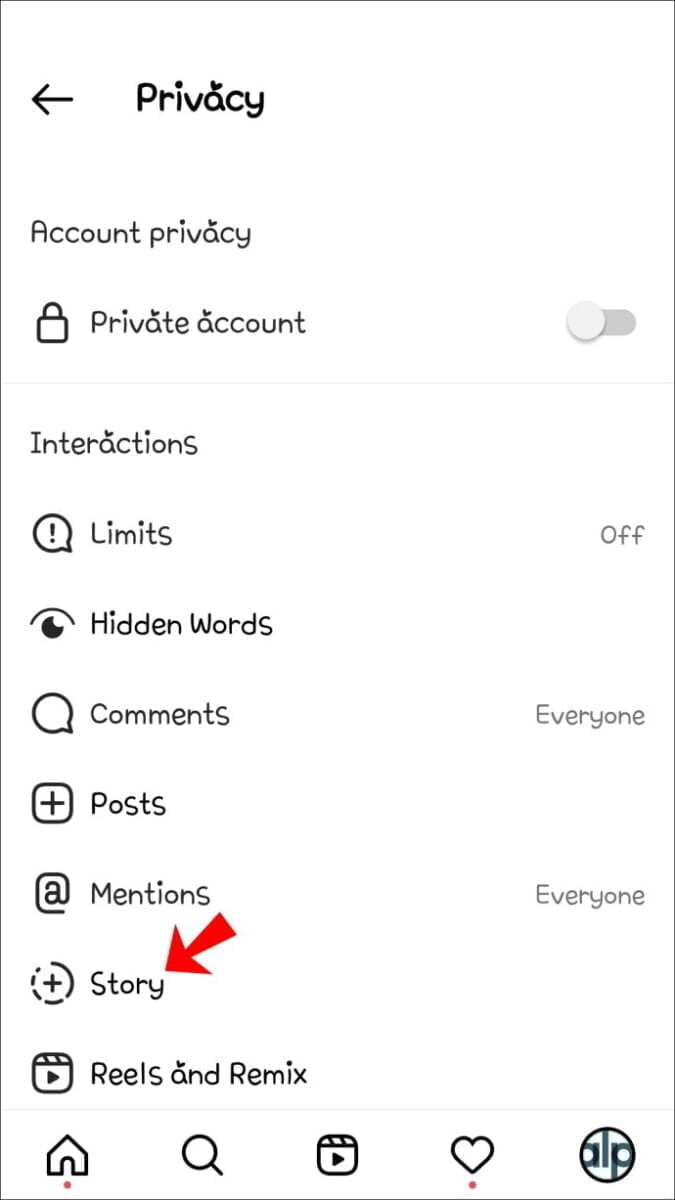
- Toggle to turn off the “Allow sharing in story” option.
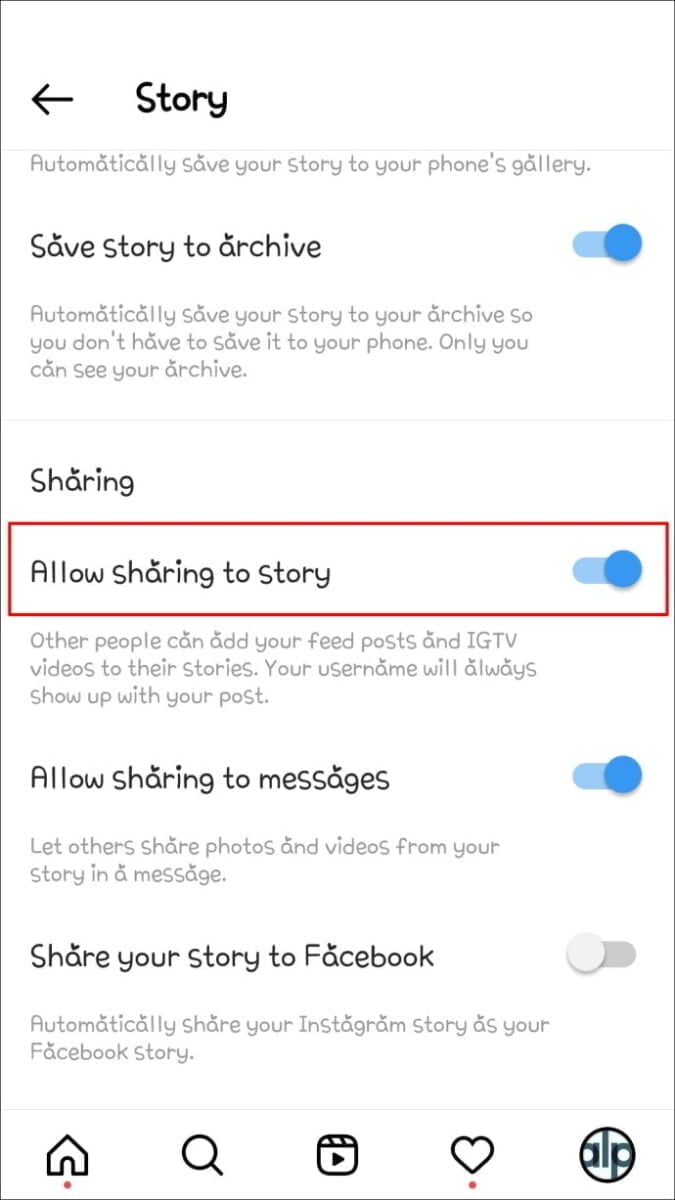
Instagram problems
If your Instagram app is not updated, your account may not display the “Add posts to story” button. It could also be that the platform is having some issues on its end. Instagram is also rolling out different features in different places, so your account may not have the “Add post to story” option enabled.
How to Fix When You Can’t Share Instagram Story Post
Now let’s see how we can fix some of the common reshare issues.
Reset Share Toggle
Resetting the “Allow Sharing to Stories” toggle might just do the trick. To do this, you must first disable the toggle.
- Open the Instagram app and click on your profile.
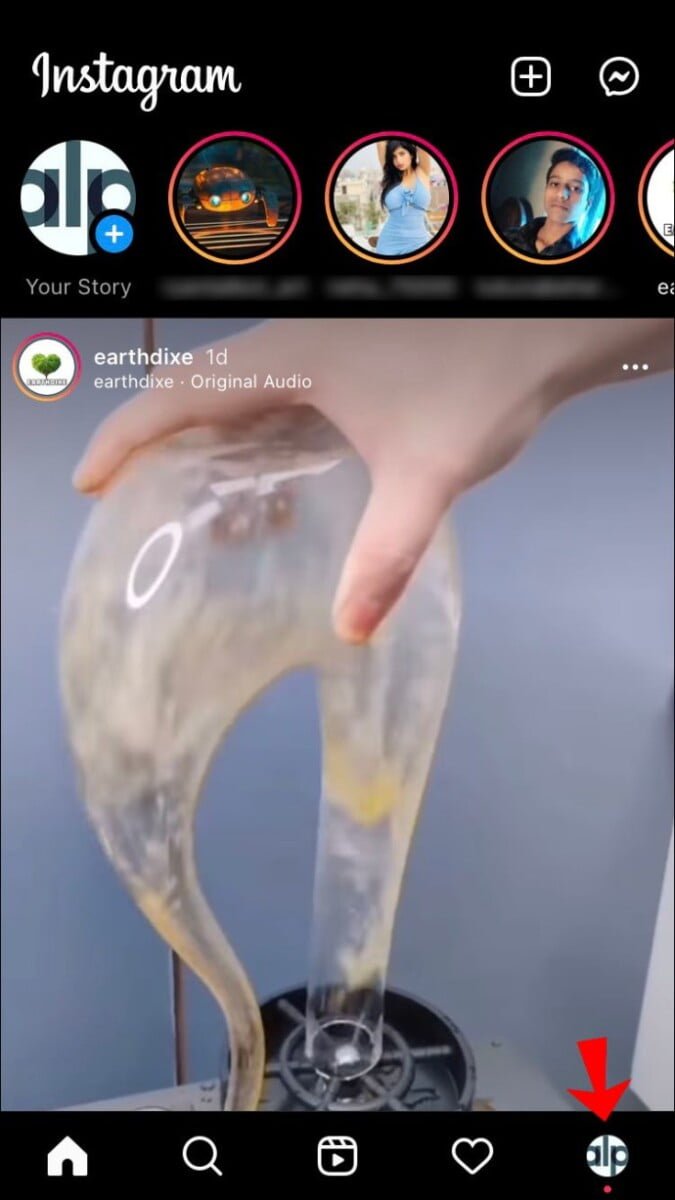
- Tap the three-line menu in the upper right corner.
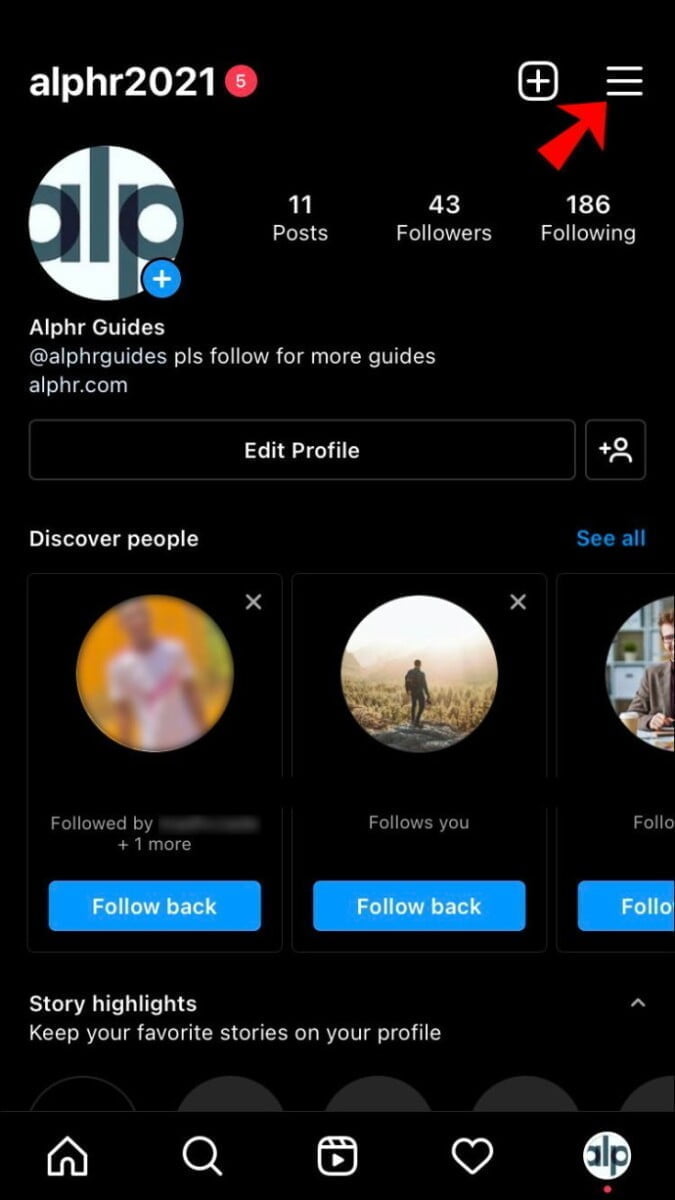
- Go to “Settings” then “Privacy”.
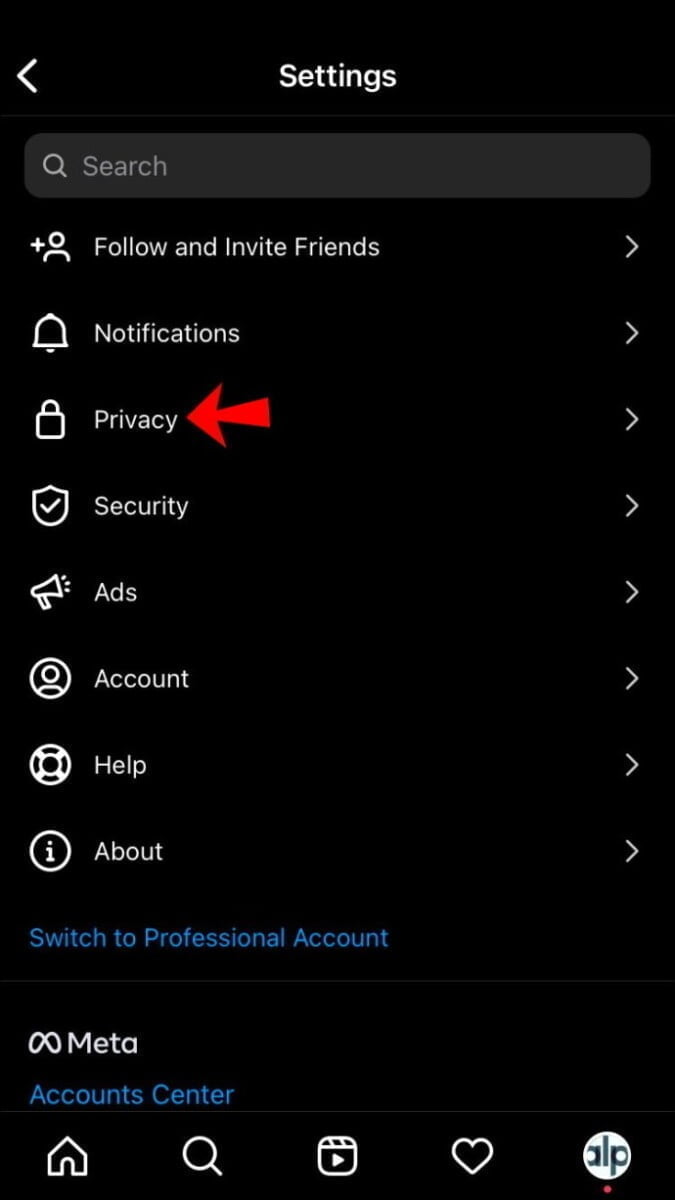
- Go to “History,” then toggle “Allow sharing to story” to off.
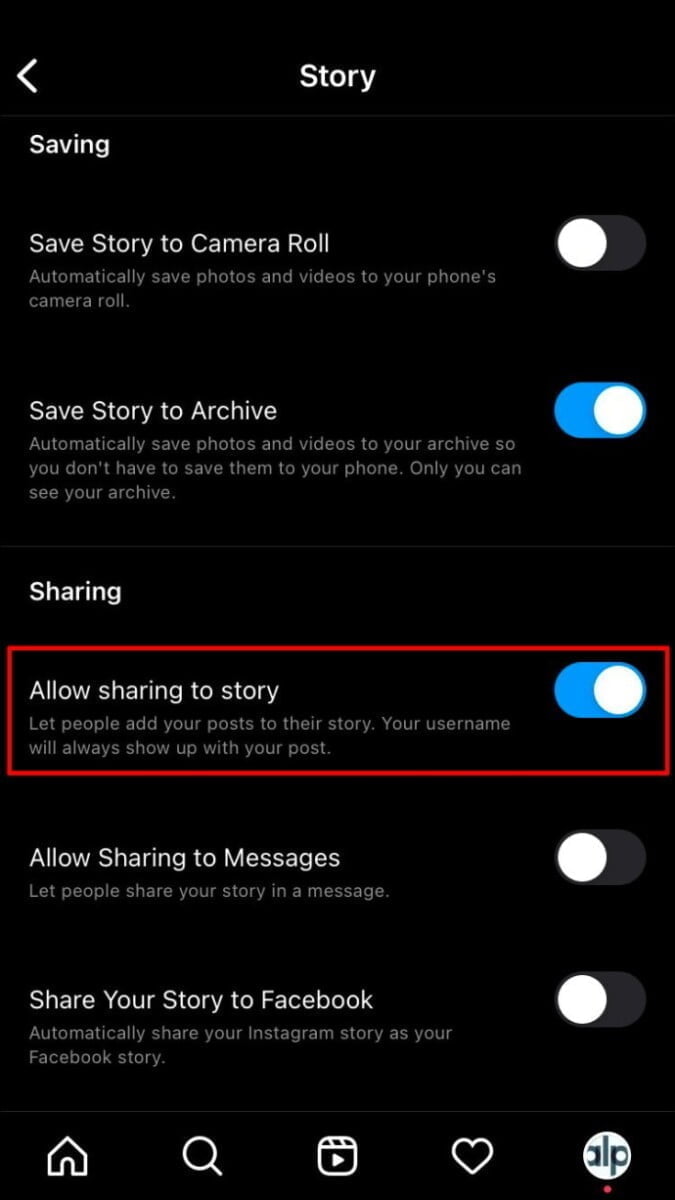
Once the feature is disabled, restart your device and enable it again. To enable it, follow the steps below:
- Open Instagram and tap on your profile.
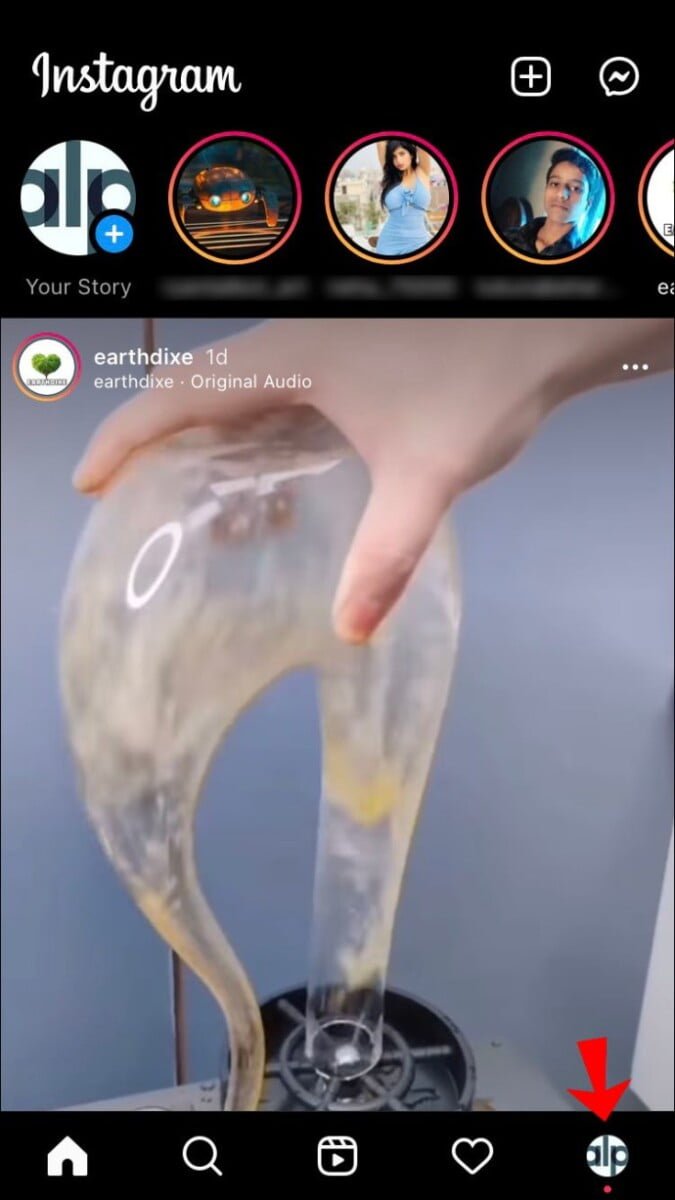
- Click on the three lines in the upper right corner.
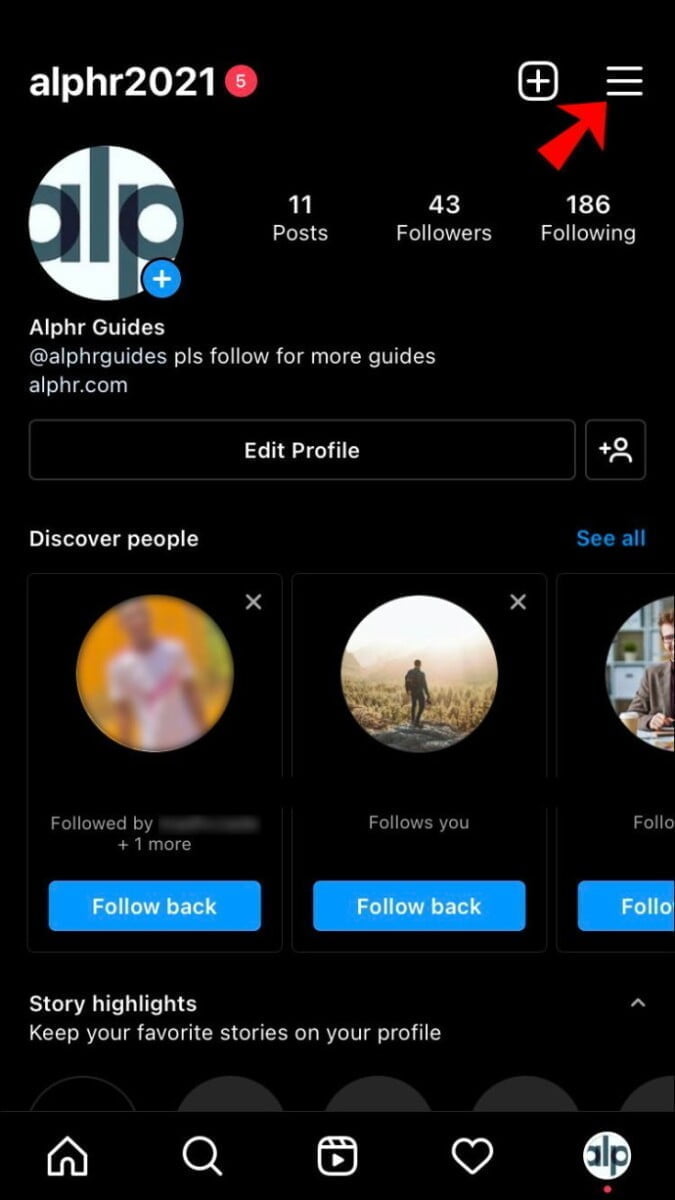
- Tap on “Settings” then on “Privacy”.
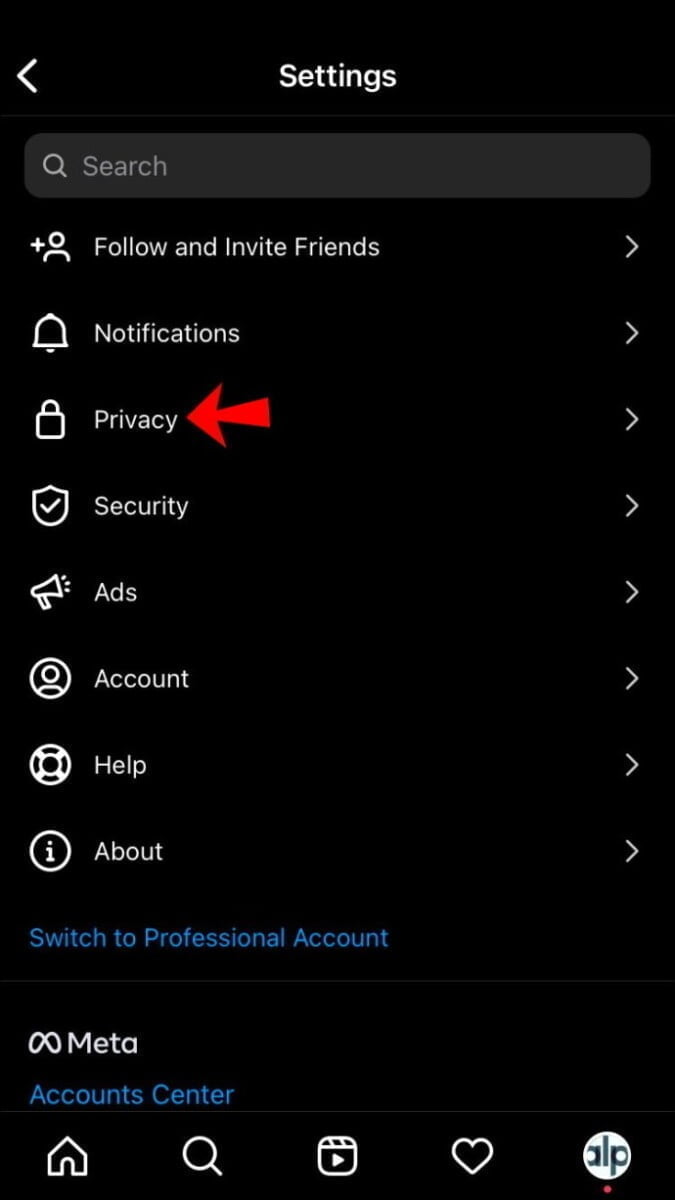
- Click on “Story”, then enable the option “Allow stories to be shared”.
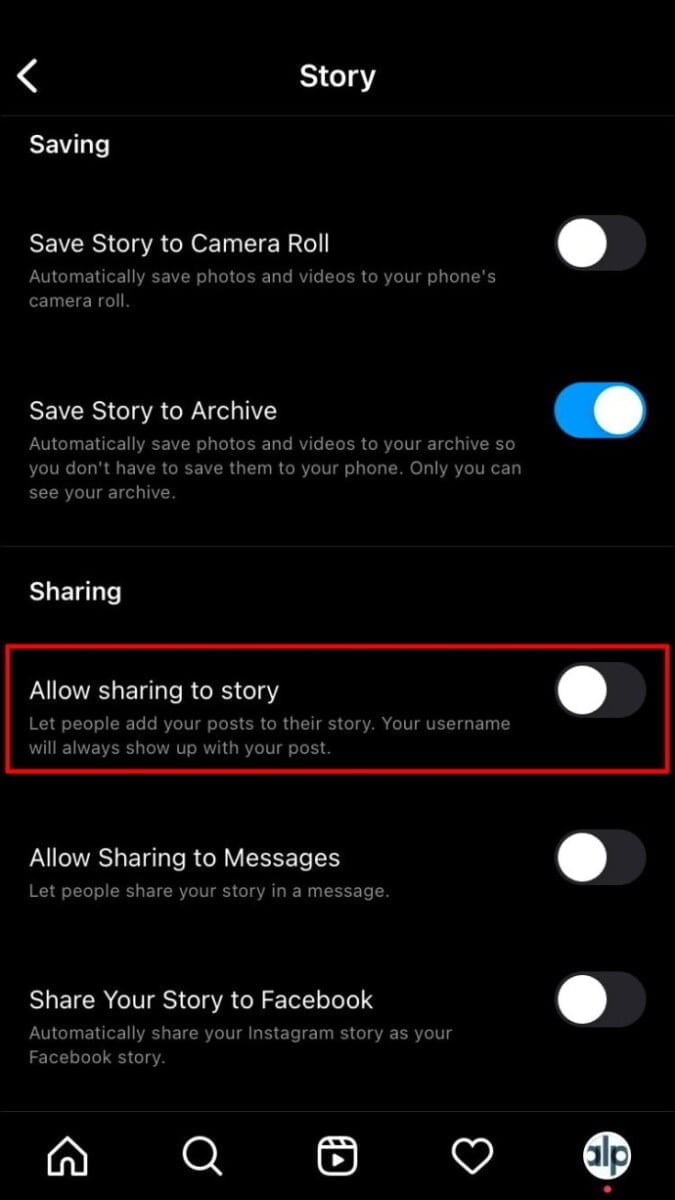
Uninstall Instagram
Uninstalling Instagram and then reinstalling the app may fix your problem when trying to share posts on the platform. Rest assured that all your Instagram posts and followers will remain intact.
Empty the cache
This is a fix that only works for Android users. To clear the cache, follow the steps described.
- Open “Settings” and go to “Apps & notifications”.

- Tap “Instagram”.
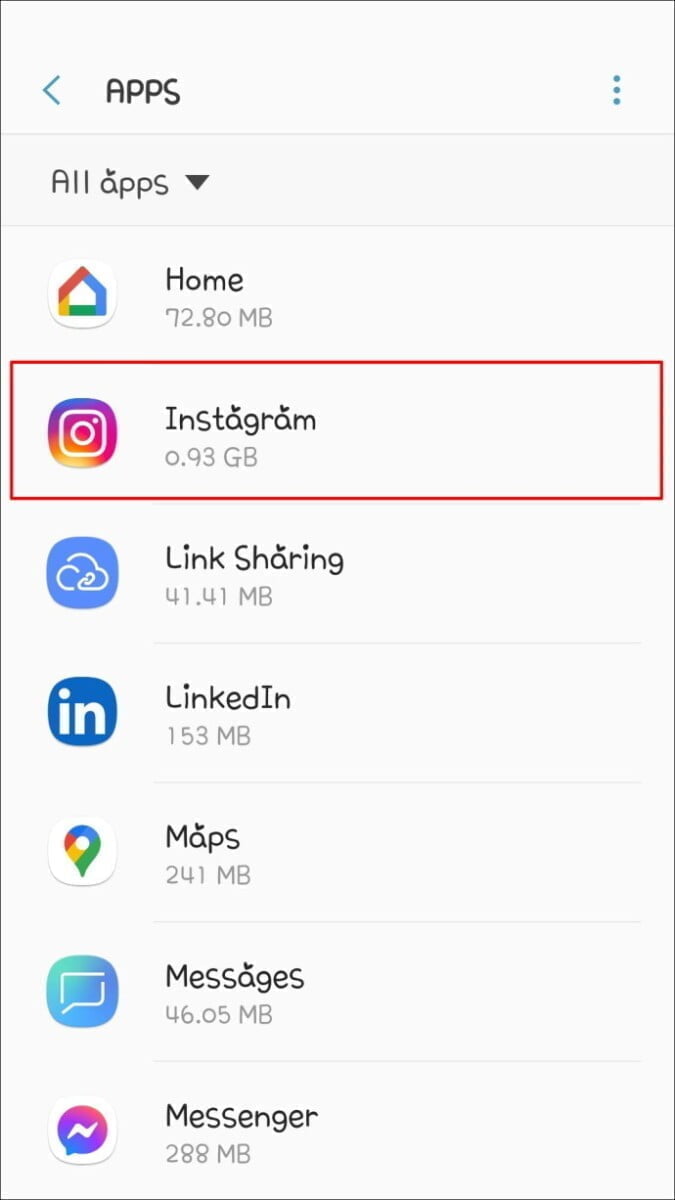
- Then click on “Storage” and “Clear cache”.
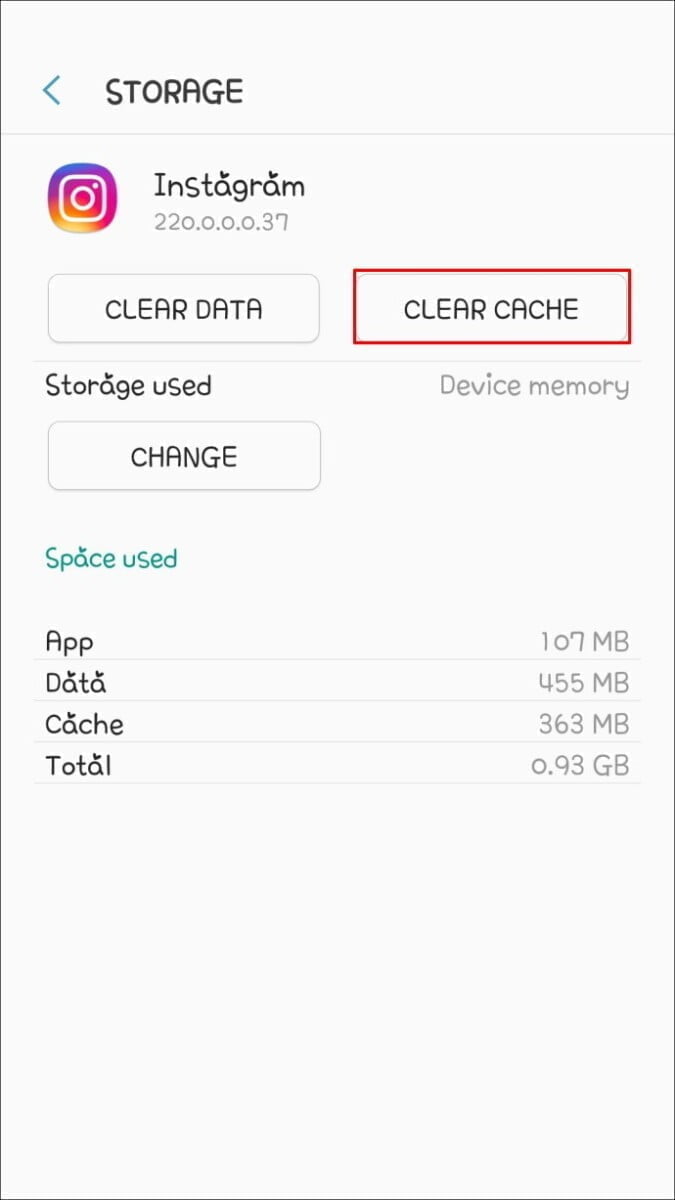
Try sharing a post to see if the issue has been resolved.
Use another phone
Surprisingly, using another phone to share a post can work. Some users are finding that their “Add post to story” button reappears after logging into their account from another device.
Make the account public
If you have a private account, your friends and followers won’t be able to repost your photos. You can make your account public by following the steps below:
- Open Instagram and click on your profile.
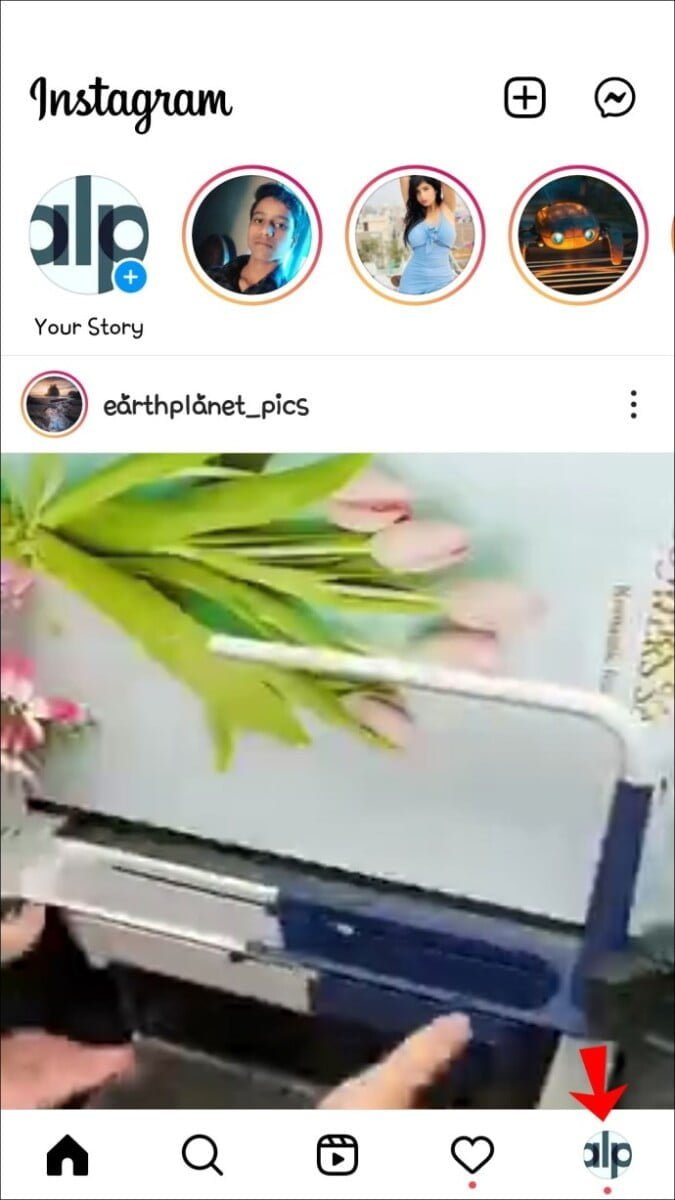
- Tap the three lines in the upper right corner.
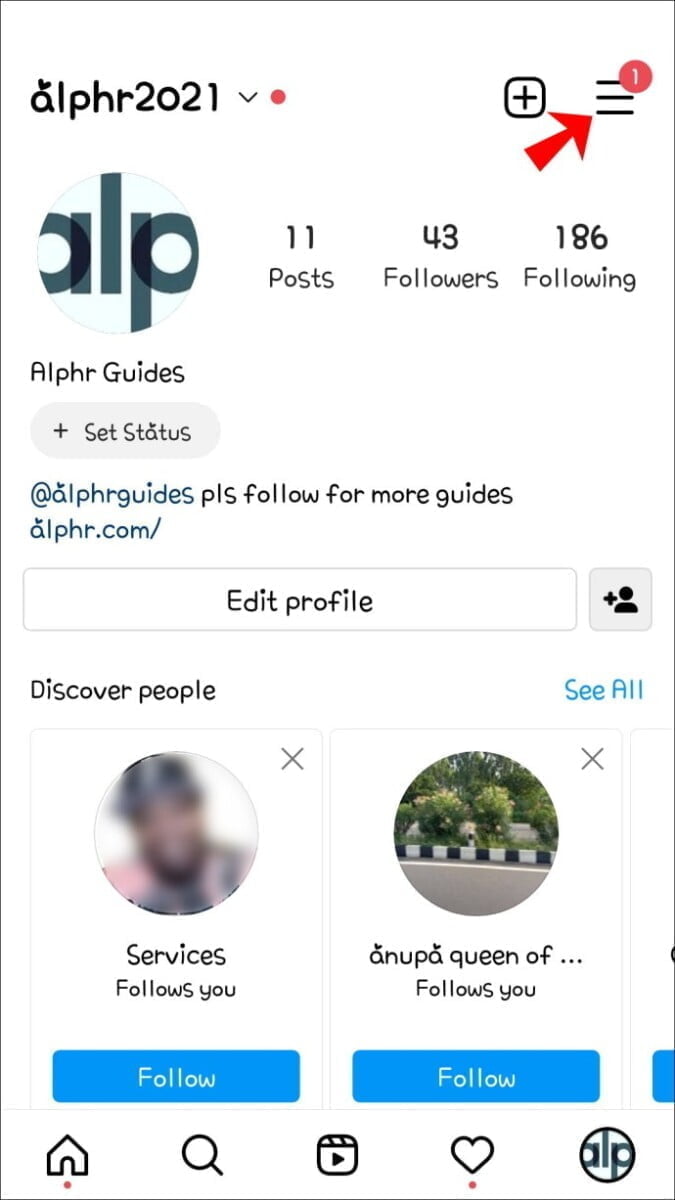
- Go to “Settings” then “Privacy”.
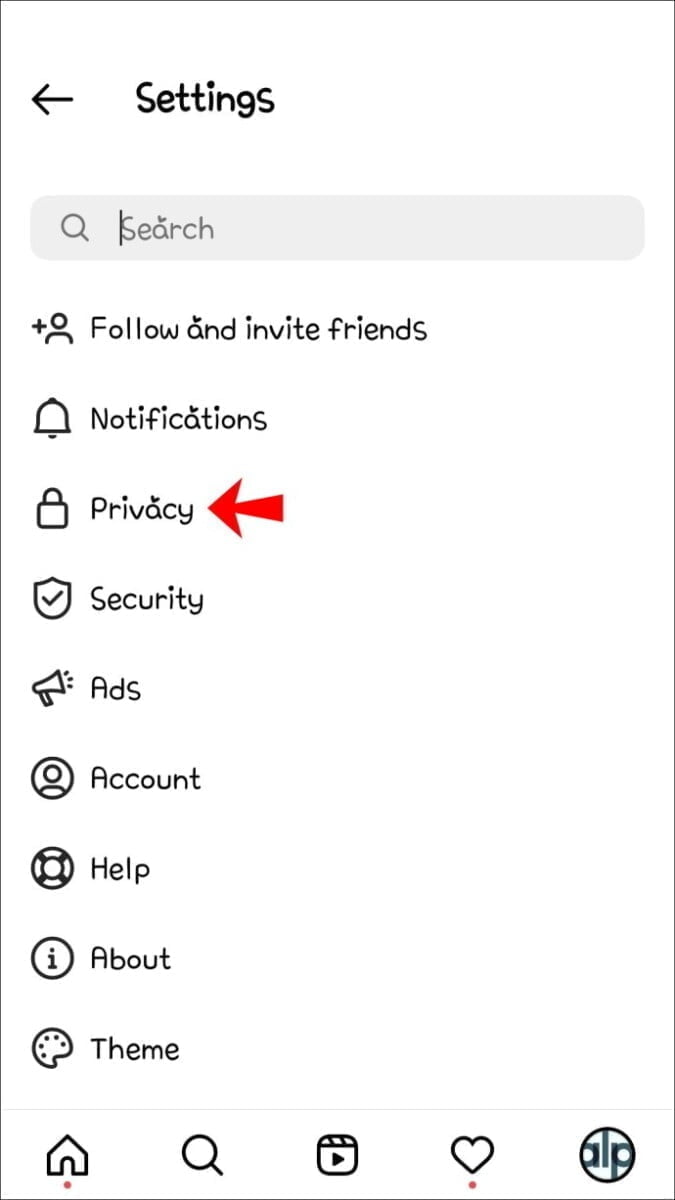
- In “Account privacy”, activate the “Private account” option.
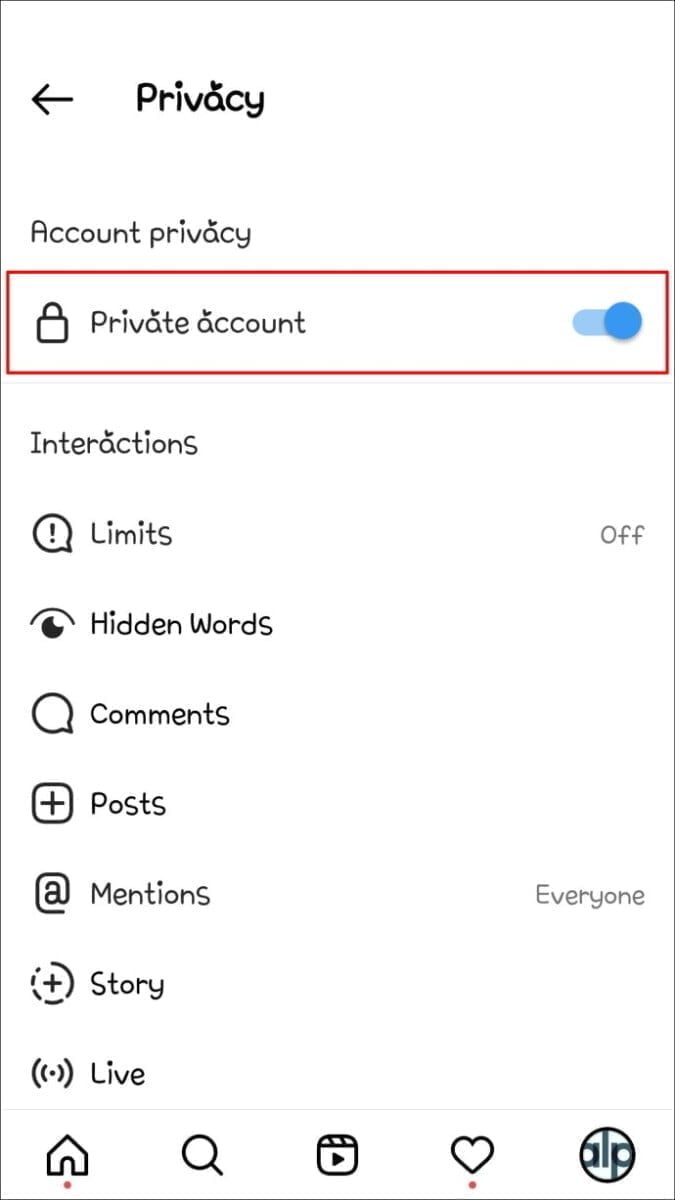
- If you deactivate this option, your account will be made public.
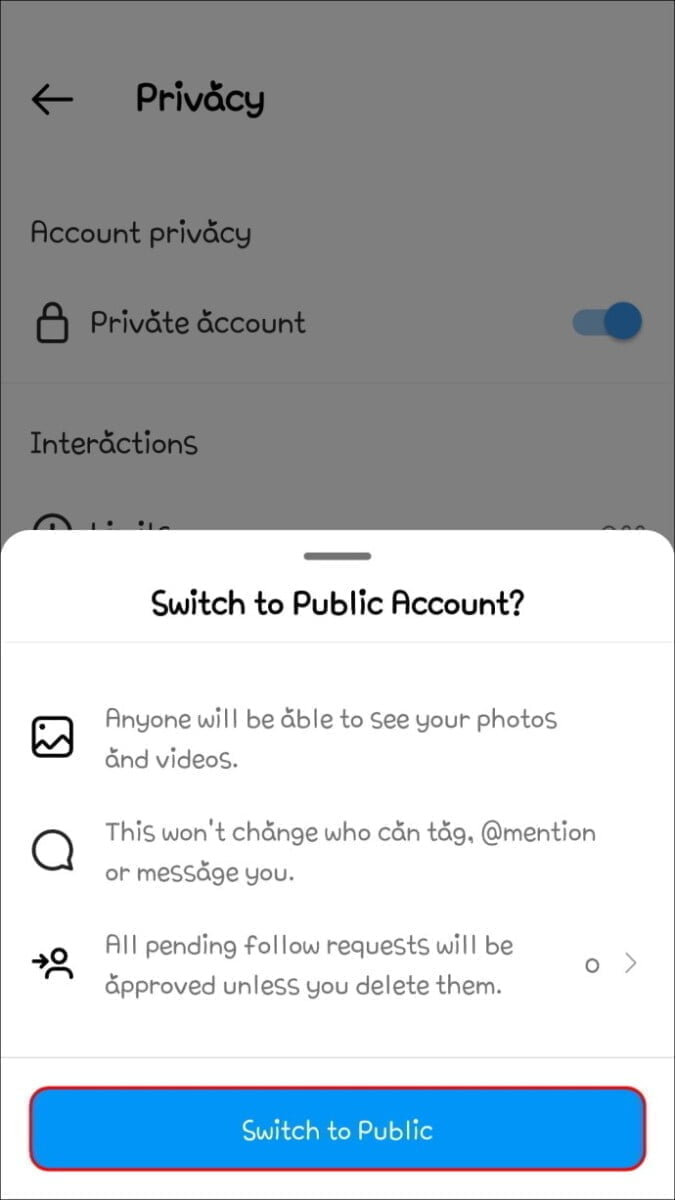
Your account will now have the “Add post to story” button you need to repost content from your stories.
Share the story without the “Add a post to my story” button
If you’re still missing the “Add a message to my story” button, then it’s time to get creative. You can simply take a screenshot of the post you want to share and then upload it to your page. The user won’t be notified when you do so, so you should probably tag it in the post. However, this method will not work if you want to share a video.
Alternatively, you can download the post and share it. This option should also work for video content. Here’s how:
- Open Instagram and find the post you want to share.
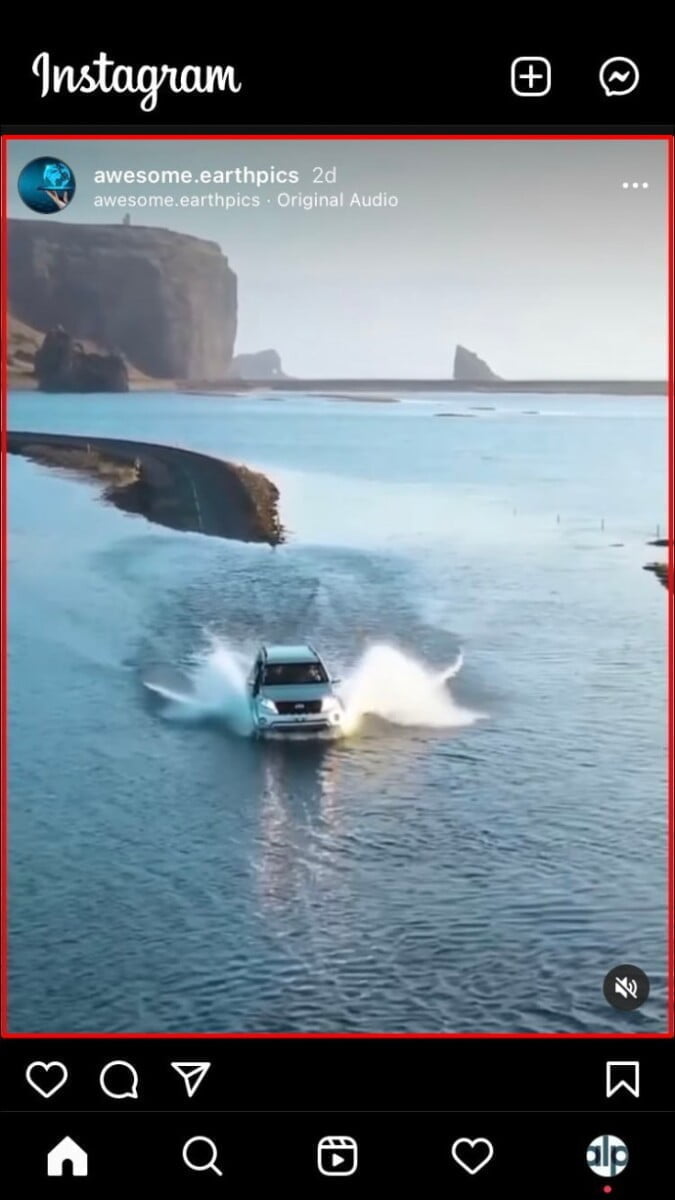
- Tap the three dots at the top, then tap “Copy Link.”
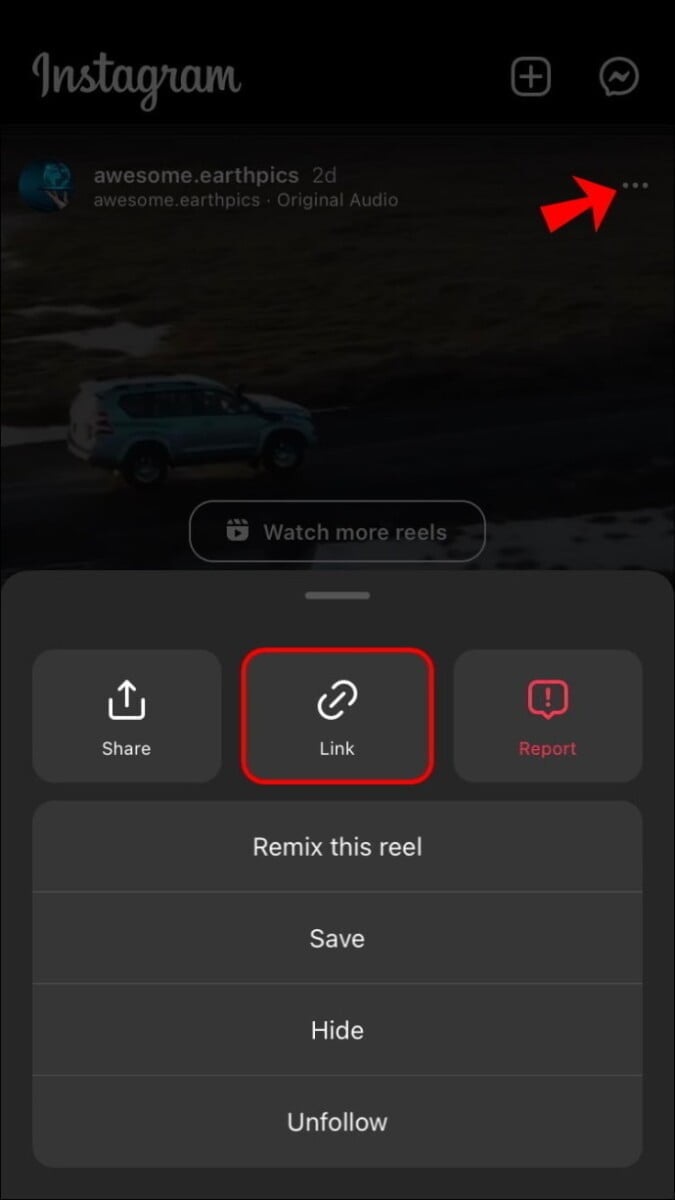
- Open Instagram Photo Downloader and paste the link to download it.
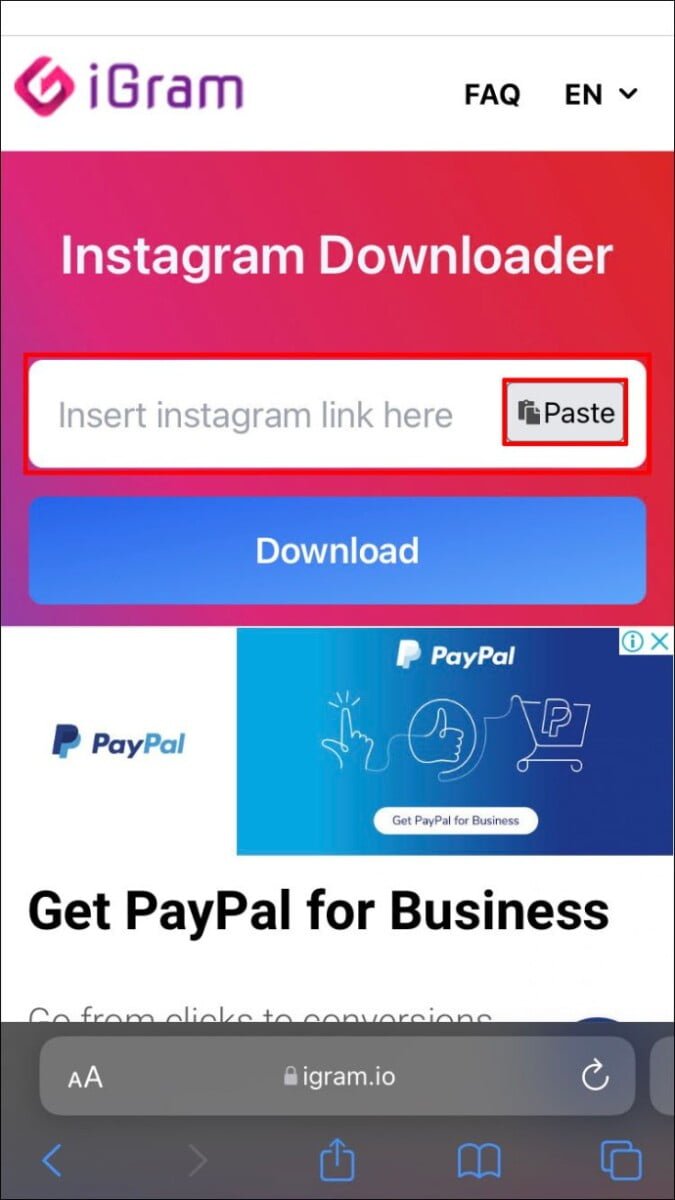
The post will now be available on your device and can be downloaded to your page. Note that you cannot download content from a private account.
Report the problem
If all else fails, you can report the issue to Instagram. Here’s how to file a complaint.
- Go to your Instagram app and tap on your profile.
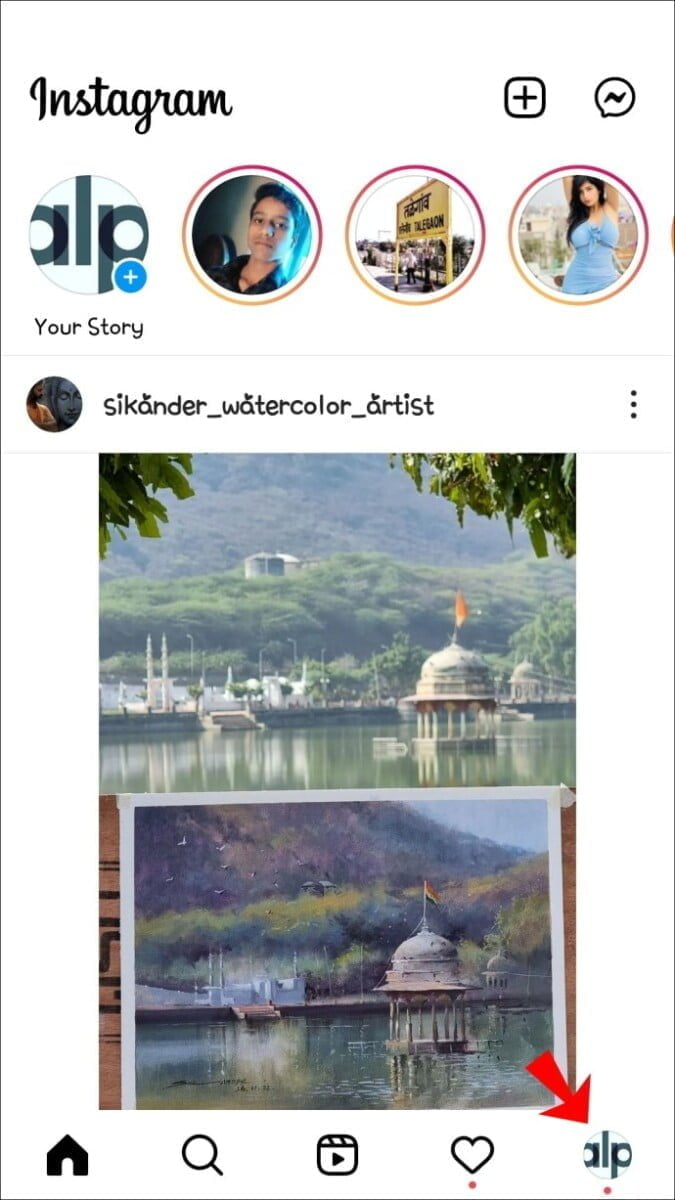
- Go to “Settings” then “Help”.
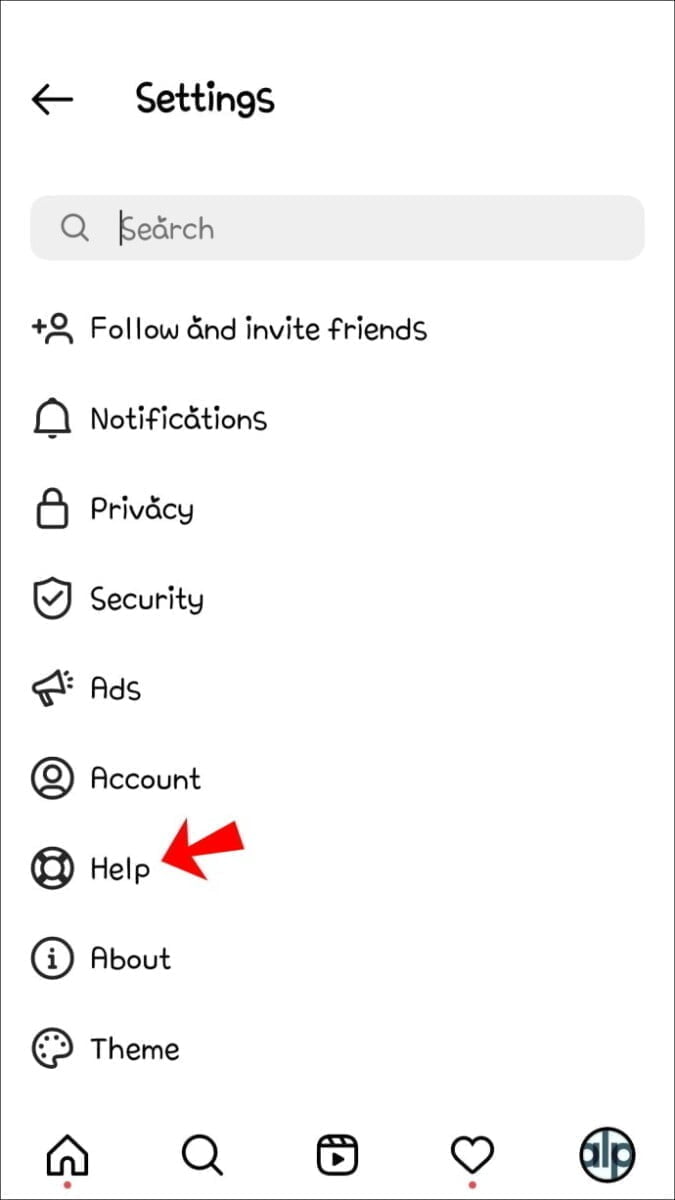
- When the prompt appears, click “Report a problem”.
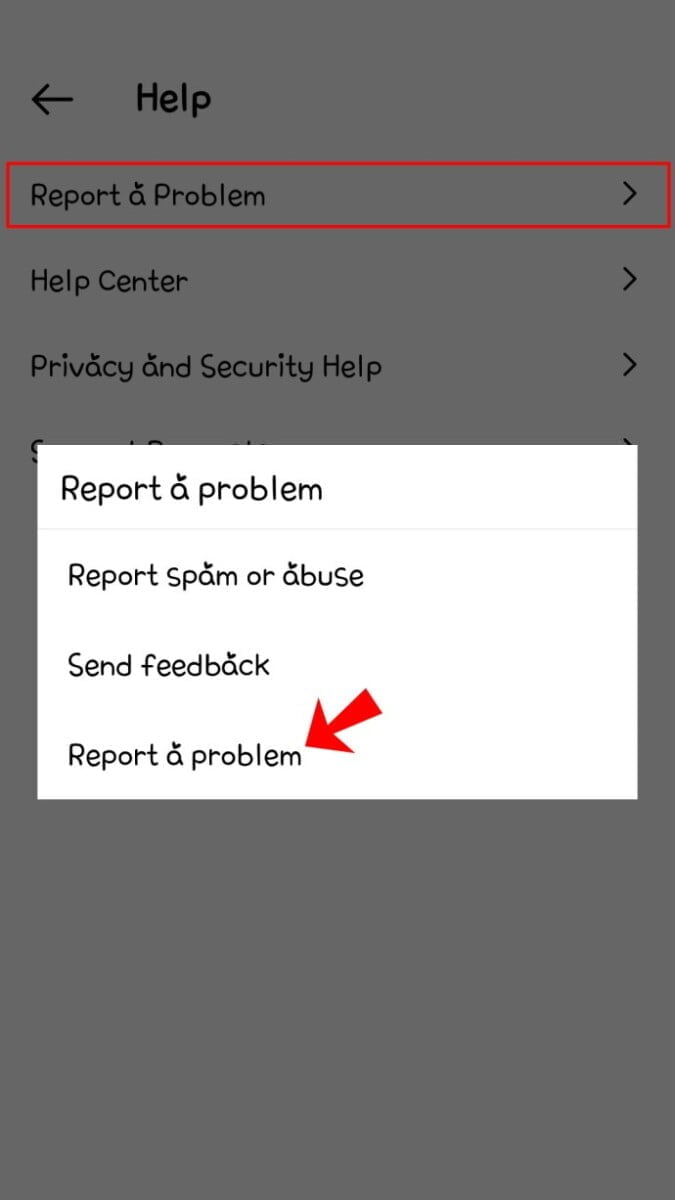
- Type the problem. You can even take a screenshot of the problem.
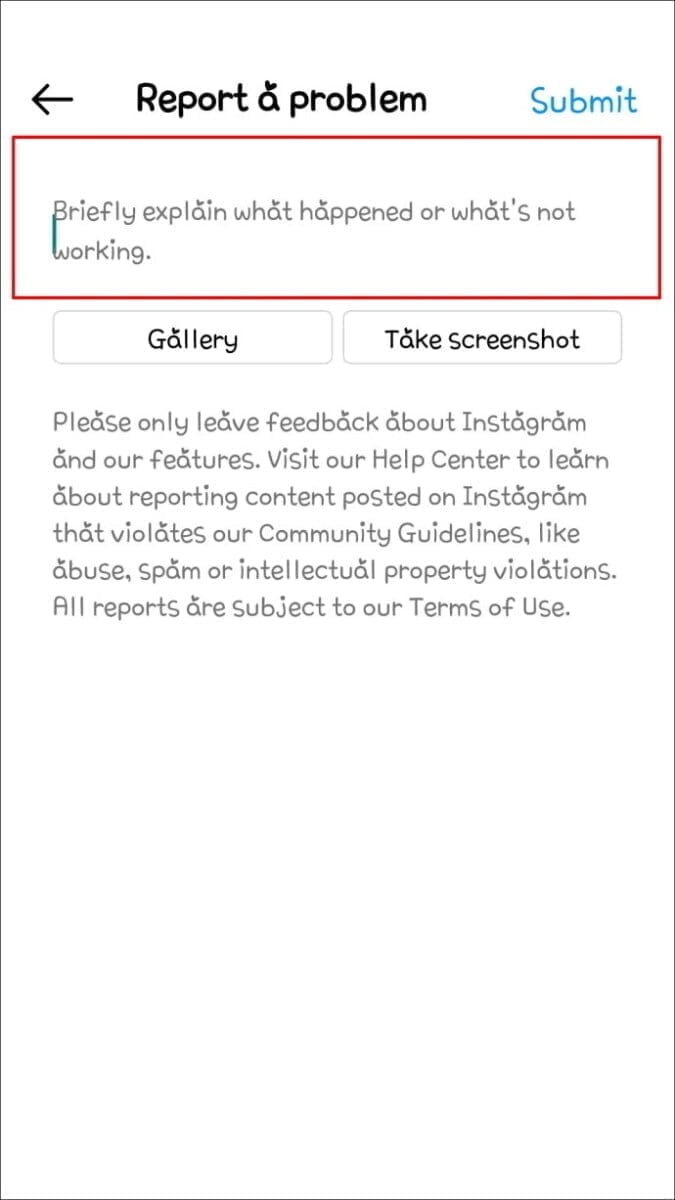
- In the top right corner, tap “Submit”.
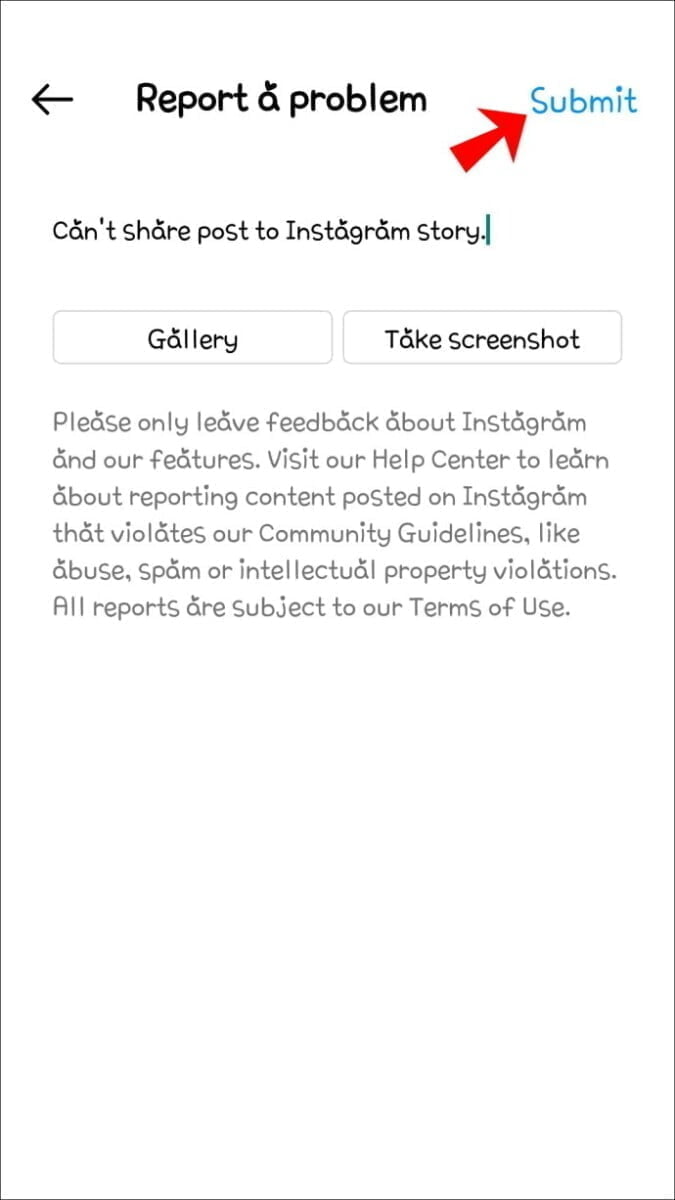
Tap that share button
Sharing posts to your Instagram stories is quite simple. There can be instances when issues arise with reposting content, and here we have seen the common issues. We’ve also shown you the challenges you might encounter and offered alternatives for publishing your stories successfully. With this tutorial, you should be able to fix sharing problems with these photos.
