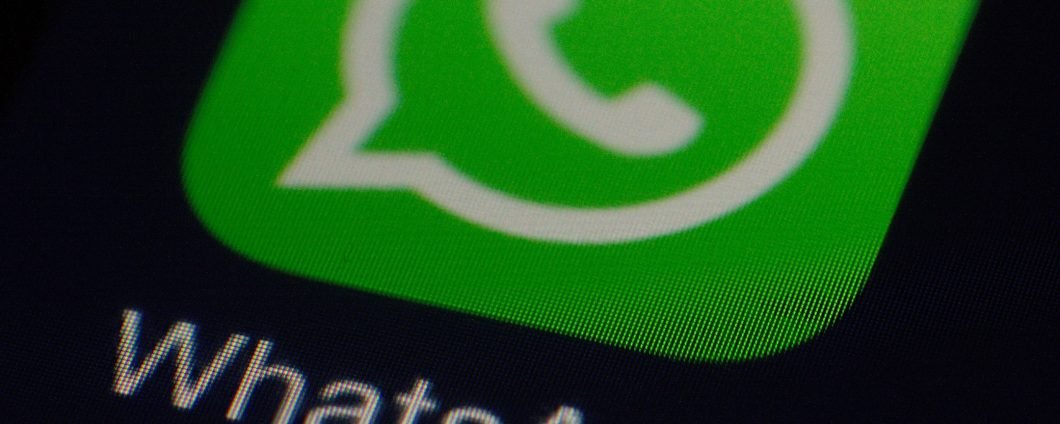How to move the WhatsApp backup from the old Android smartphone to the new device? With Google Drive! What if you can’t use it? You can do the same, but the procedure is a little longer: we show you how. Of course, this guide only refers to moving chats between two Android smartphones.
How to copy WhatsApp chats with Google Drive
Transferring WhatsApp chats from an old Android to a new one can be a breeze, even without Google Drive or an internet connection. In this guide, we’ll show you how to copy your WhatsApp backup locally and move it to your new device.
Using Google Drive for Easy Transfer
If you have Google Drive, transferring chats is straightforward:
- Back up your chats on the old Android using WhatsApp settings.
- Install WhatsApp on the new Android and sign in with the same Google account.
- Restore chats from Google Drive.
Transferring WhatsApp Chats without Google Drive
If you don’t have Google Drive or an internet connection, don’t worry! You can still transfer your chats locally. Here’s how:
- Back up your chats on the old Android using WhatsApp settings.
- Connect your old Android to a computer (Windows PC preferred).
- Copy the entire WhatsApp folder from your Android to your computer.
- Install WhatsApp on the new Android, but don’t set up an account yet.
- Connect the new Android to the computer and copy the WhatsApp folder to the new device’s memory.
- Set up your WhatsApp account on the new Android and restore the local backup.
Alternative Method without a PC
If you don’t have a PC, you can use a document manager app and smartphone keys (available on Amazon) to transfer the WhatsApp folder between devices.
By following these steps, you can easily transfer your WhatsApp chats from an old Android to a new one without relying on Google Drive or an internet connection.