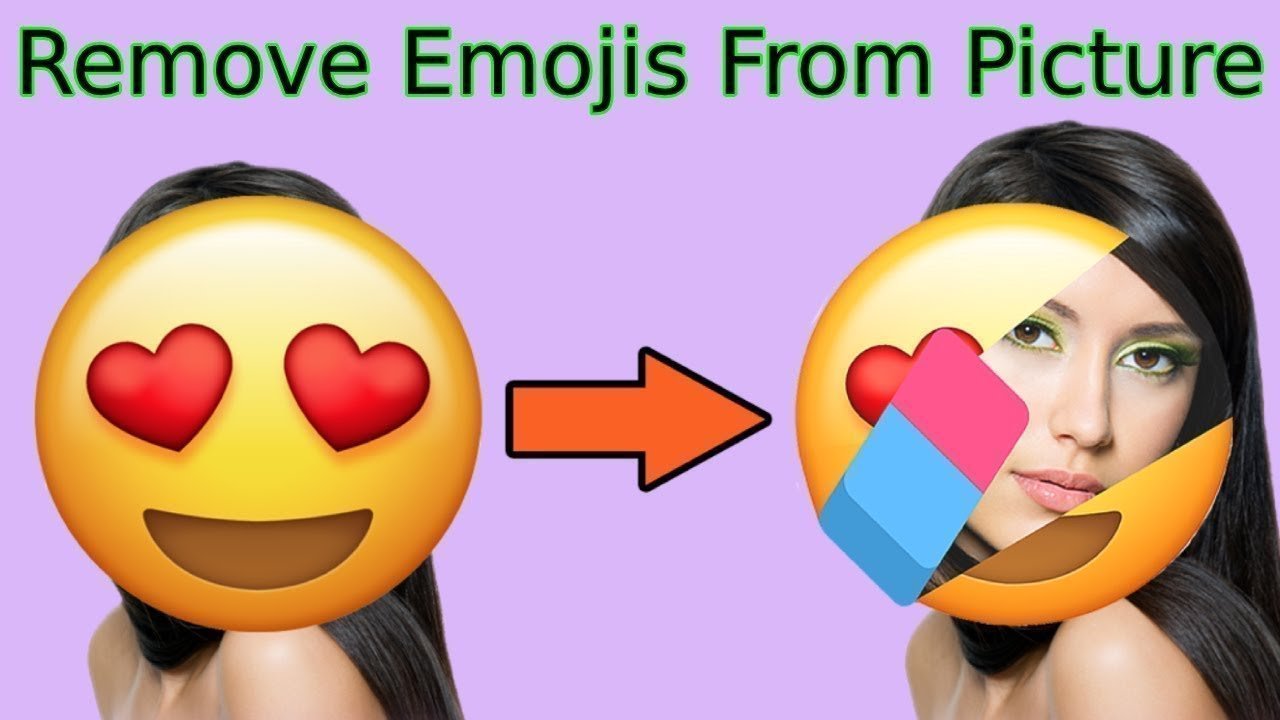Introduction
Adding emojis to photos can be a fun way to express emotions or add a playful touch. However, there may be situations where you want to remove an emoji from a photo. Whether it’s to restore the original image or for professional purposes, removing an emoji can be achieved with the right tools and techniques.
In this article, we will guide you through the process of erasing emojis from a photo, providing you with different methods to accomplish this task.
Method 1: Using Photo Editing Software
One of the most effective ways to erase emojis from a photo is by using photo editing software. Here’s how you can do it:
- Step 1: Choose a Photo Editing Software – Select a photo editing software that suits your needs and skill level. Popular options include Adobe Photoshop, GIMP, and Pixlr. Make sure to install the software on your computer or mobile device.
- Step 2: Open the Photo – Launch the photo editing software and open the photo from which you want to remove the emoji.
- Step 3: Select the Eraser Tool – Look for the eraser tool in the software’s toolbar. It is usually represented by an icon resembling an eraser. Select this tool.
- Step 4: Adjust the Brush Settings – Depending on the software, you may need to adjust the brush size, hardness, and opacity settings to ensure precision while erasing the emoji. Choose a brush size that matches the size of the emoji.
- Step 5: Erase the Emoji – Carefully click and drag the eraser tool over the emoji, gradually removing it from the photo. Take your time to ensure that you remove the emoji completely while preserving the surrounding details.
- Step 6: Refine the Area – After erasing the emoji, use additional tools such as the clone stamp or healing brush to clean up any remaining traces or imperfections. This will help blend the edited area seamlessly with the rest of the photo.
- Step 7: Save the Edited Photo – Once you are satisfied with the result, save the edited photo in the desired file format.
Method 2: Utilizing Smartphone Apps
If you prefer to remove emojis from a photo using your smartphone, there are various photo editing apps available that can help you accomplish this. Here’s a general method using a popular app:
- Step 1: Install a Photo Editing App – Search for a photo editing app on your smartphone’s app store and install it. Options like Snapseed, Adobe Photoshop Express, or PicsArt are popular choices.
- Step 2: Open the App and Select the Photo – Launch the photo editing app and open the photo from which you want to remove the emoji.
- Step 3: Access the Eraser Tool – Look for the eraser tool or a similar tool within the app’s editing features. It is typically located in the toolbar or in the editing options.
- Step 4: Erase the Emoji – Use your finger or a stylus to carefully erase the emoji from the photo. Some apps offer zooming and precision controls to help you remove the emoji accurately.
- Step 5: Refine the Area – After erasing the emoji, use additional tools provided by the app, such as the healing brush or clone tool, to refine the area and make any necessary adjustments for a seamless result.
- Step 6: Save the Edited Photo – Once you are satisfied with the edited photo, save it to your device’s photo library or gallery.
Conclusion
Removing an emoji from a photo can be achieved through various methods, including using photo editing software on your computer or utilizing dedicated photo editing apps on your smartphone.
Whether you prefer the flexibility and advanced features of desktop software or the convenience of mobile apps, the key is to carefully erase the emoji while maintaining the integrity of the original photo.
By following the steps outlined in this article and practicing with different tools, you’ll be able to successfully remove emojis and restore your photos to their emoji-free state.