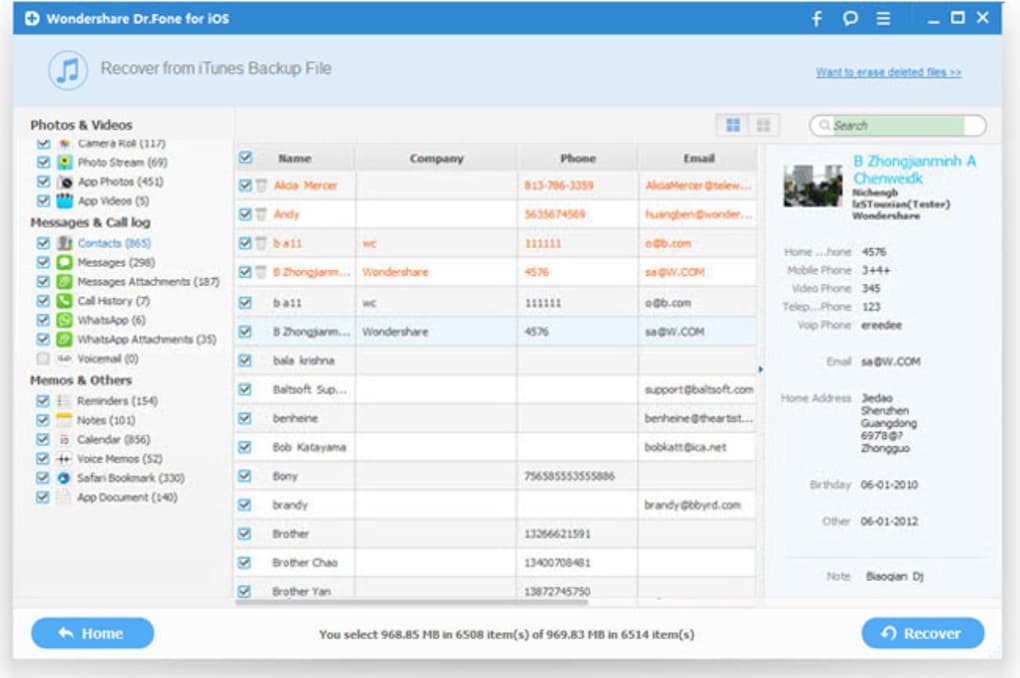If you have deleted the Whatsapp chats, or the application, or if you have installed the messaging app on a new smartphone and then want to recover Whatsapp messages , this is the right guide. Recovering Whatsapp chats is an operation that can be simple and very immediate, given the backup service that the app makes available.
Furthermore, the type of smartphone does not affect the recovery of Whatsapp messages, since both iPhone and Android offer excellent methods to be able to recover Whatsapp chats. In this guide we will see how to recover deleted or archived messages, also restoring the backups of Whatsapp chats.
Retrieve Whatsapp messages: what to know
To recover deleted Whatsapp messages or archived conversations you need to divide the procedures according to the type of phone you use.
Retrieving Whatsapp messages on iPhone , in fact, is slightly different than Android, especially because Whatsapp gives the possibility to backup your chats on Google Drive and also locally, but only on the devices of the green robot.
We will therefore begin to examine the procedure to recover Whatsapp conversations from iPhone, and then move on to Android and its methods.
Recover Whatsapp messages on iPhone
To recover Whatsapp messages on iPhone, you need to check if you have a backup of the chats at your disposal. Usually, it is necessary to recover the Whatsapp chats because the app has been reinstalled or because you have changed your smartphone and you want to install the app and recover old conversations. To recover Whatsapp messages on iPhone, you must have enabled the procedure for backing up messages on iCloud, Apple’s cloud storage service. Here’s how to do it.
You will need to first make sure that you have made a backup of the Whatsapp messages on the iPhone. To do this, just open Whatsapp, tap on Settings, go to Chat and then to Backup Chat . In this screen you can check if you have backed up your messages and when, by checking the date.
In addition to checking the backup of Whatsapp chats, you will need to make sure that you have activated the Whatsapp backup on iCloud, Apple’s cloud service. To check, you can go to Settings on the iPhone, tap on your name , then select iCloud and then check that the iCloud Drive and Whatsapp entries are active .
Once these steps have been verified, you can proceed by recovering deleted Whatsapp messages. Install the messaging app on your iPhone and follow the setup wizard. You will need to enter your phone number, verify it, and at this point Whatsapp will detect your iCloud backup. To restore it, just select the Restore chat history item to recover Whatsapp messages. To finish the process, enter your name and profile photo.
Once the backup is loaded, you will have your Whatsapp chats on iPhone available again .
Recover Whatsapp messages on Android
Even on Android it is possible to recover Whatsapp messages. The possibilities, compared to what is seen on the iPhone, are doubled since the app makes a backup of the conversations both on Google Drive , like iCloud, and locally on the smartphone memory.
To recover Whatsapp messages on Android, the necessary requirement is that the smartphone must have the same phone number and the same Google account on which it was backed up.
Before deleting Whatsapp, however, you will need to make sure that you have activated the data backup on Google Drive. To do this, entered on Whatsapp, select the three dots at the top right of the menu and click on Settings. Then select Chat and chat backup, checking the date. If you need messages with a date later than the last backup, you will need to check that you have associated the phone number used for Whatsapp to the Google account used in the smartphone. To check, go to your smartphone settings , select Accounts, click on Google and check the email address shown.
If, on the other hand, you need to retrieve messages prior to the last available backup date, you can use the backups saved locally on the device memory . To check the date of the last local backup, you will need to enter the \ Home \ WhatsApp \ Databases or \ SD \ WhatsApp \ Databases folder and check the files which are called msgstore- [data] .1.db.crypt12: in this case [date] corresponds to the day the backup was created.
To restore the Whatsapp backup on Android, you need to install the app, run the setup wizard and choose which backup to restore on the device, whether that of Google Drive or whether the one saved on the smartphone memory.
In the first case, the application will restore the most recent backup, while if you choose to restore a local backup you will have the possibility to choose which one to restore, with the exact date of the messages.
To force the recovery of a local backup of messages, you will have to remove Whatsapp from the list of apps that have access to the Google account. To do this, just visit this page and remove Whatsapp. So, once you install the app on your smartphone again, you can choose the local backup to restore.
Once the procedure is complete, you will have recovered your Whatsapp messages, which will be available again on your Android smartphone.
Retrieve Whatsapp messages from PC
Retrieving Whatsapp messages from a PC is possible, but it is not feasible using only a Windows computer or a Mac. This happens because the Whatsapp software installed on the computer is nothing more than a replica of what happens on the smartphone app, which it repeats in time real conversations even on PC.
In fact, to work, Whatsapp on PC needs a connection to the smartphone, otherwise it is impossible to send messages through a computer.
To restore Whatsapp messages from PC you need to use the same procedure seen for iPhone and Android. Once completed, you can log in to Whatsapp from your computer and find your messages.
Retrieve Whatsapp messages: archived conversations
It is possible that unintentionally or by mistake you have archived a Whatsapp conversation, and that it is no longer available in the list of your chats. There is a very quick and easy fix to this error, which allows you to restore archived chats.
To retrieve Whatsapp messages from archived conversations you will have to open the app, scroll the list of chats to the top and click on the archived Chat item. At this point you will see all the chats you have archived: swiping to the left will open a menu where you will have to select extract to recover the chat.
Recover deleted Whatsapp messages without backup
It is possible to recover Whatsapp messages even without having a backup available. The method exists but the success rate of the operation is very low, because there is a risk that the information you want to recover from the memory of your smartphone has been overwritten.
To recover Whatsapp messages without backup, you need to rely on third-party software to install on your computer, often for a fee. The best, in our opinion, is Wondershare’s dr.fone, a program that allows you to recover deleted information from your phone, as well as the ability to make a backup.
Dr.fone is available for both Windows and macOS, but costs 58 € in the first case and 66.39 € in the second. We reiterate that it is not said that, once you have purchased the software, you will be able to recover Whatsapp messages, but it is possible to install a free version that allows you to view which files you can recover. That’s how.
Android
The Whatsapp chat recovery procedure is different depending on whether you want to recover messages on Android or iPhone. To retrieve messages on the Google operating system, download dr.fone from the official website, choosing the Windows or macOS version depending on your operating system and the one suitable for the operating system of your smartphone, Android or iOS.
Once the download is complete, start the DrFoneForAndroid.exe file on Windows, choose Yes and then Ok. Accept the terms of the license agreement and install the software by clicking on Next three times and then on Finish. On Mac, however, you will have to open the downloaded dmg package that contains dr.fone and drag the program icon into the applications folder.
When you have installed the software, you will need to activate the USB Debugging function on your Android smartphone. You will have to go to Settings, select Developer option and check the item to activate USB debugging mode. If the menu is not visible, you can activate the developer functions by going to Settings and then About phone: tap the Serial number or Build version 7 times in a row and at this point the menu will be visible and you can complete the operation.
Once this is done, connect your smartphone to the computer and start dr.fone. Select the Recovery item on the home screen and wait for the program to establish the connection between the two devices. At this point you will have to check the WhatsApp Messages & Attachments item, click on next and wait for the program to analyze your smartphone.
It is possible that dr.fone will ask you to grant root permissions to the application, but only if you have submitted your device to the root procedure: to continue, you just have to give permissions to dr.fone. If you do not want to give permissions, click on Retry and then on Start to resume scanning the memory of your smartphone.
When the software has finished scanning, you can click on the Whatsapp item to see which messages the program has recovered from the memory. To restore them, however, you will have to purchase the full version of the software and complete the procedure.
iPhone
To recover deleted Whatsapp messages from iPhone, you will need to download the version of dr.fone suitable for your computer, Windows or Mac, and for your device, i.e. the version dedicated to iOS.
On Windows, install the version by opening the drfone-for-ios_full [version] .exe package and click Yes and then Ok. Accept the license agreement, click Next and then click Finish. On Mac, on the other hand, open the dmg package and drag the dr.fone icon into the applications folder.
After this step, connect your iPhone to the computer, make sure iTunes is installed, and start dr.fone. Click on the Recovery button on the home screen and start the communication between computer and iPhone. Now select the item Recovery from iOS device on the left sidebar, check the item Whatsapp & attachments and click on Start scan to allow the program to scan the iPhone memory.
At this point it is possible that the operation may appear frozen when the completion bar reaches 99%. Click on the button to close the window and at this point click on the button to cancel the operation. So you should be able to view the data recovery screen and select the WhatsApp option on the left bar to recover WhatsApp messages (or the WhatsApp Attachments item to recover attachments).
At this point, click on Export and you will have completed the recovery of Whatsapp messages, remembering that the possibility of exporting data is only available in the paid version of the software.