How to recover deleted WhatsApp messages
In recent years, WhatsApp has established itself as the go-to social media platform, helping people connect with friends and family. One of the features that has attracted users is sending or receiving an unlimited number of messages that are not automatically deleted, as is the case with other social media platforms.
However, WhatsApp allows you to delete the messages you don’t want to keep. This option means that there is a possibility of accidentally deleting something. You can also lose your messages inadvertently, for example, when switching to a new device or even restarting your device.
But does that mean you lose those messages forever? The answer is no. If you have accidentally deleted messages from your WhatsApp account, there is still a chance to recover them.
How to recover deleted WhatsApp messages
If you are an avid WhatsApp user, it is very likely that you have had the unfortunate experience of losing some of your messages. It could be a funny text from a friend, contact information shared with you by a colleague, or even an exchange that you could present as evidence in court.
Although WhatsApp does not provide a direct built-in tool to help you recover deleted messages, you can still recover them in various ways. However, recovery methods generally depend on the type of device you are using. For example, what works for Android devices may not work for iPhone.
First, let’s dive deeper and see how to recover your old WhatsApp messages on Android device.
Recover Deleted WhatsApp Messages Using Android
Android devices are often praised for their affordability, large screen, open source software (which makes them highly customizable), and an incredible selection of apps on the Google Play Store. It is no wonder that most Android devices today are fully compatible with WhatsApp.
But as with other devices, you can lose your WhatsApp data in a matter of seconds. You may lose your data if you accidentally hit the “delete” button or switch to a new device.
Fortunately, WhatsApp comes equipped with a cloud-based backup solution that can save the day if you lose your messages and want to get them back. But how exactly does it work?
Once you have enabled backup in your WhatsApp account settings section, the app starts storing copies of all your messages on WhatsApp servers at regular intervals. When you start a backup process, the application checks for duplicate messages on your server. If it doesn’t find one, a copy is created immediately. The app also saves any new photos or videos automatically.
Therefore, your backup should be the first place you look when you accidentally delete a message.
Note : To see if your messages are backed up, go to Settings>Chats>Chat backup . Then verify that the email that appears is one that you can access.

Here is how to recover deleted WhatsApp messages on Android device when you have backed up your data :
- Delete “WhatsApp” from your device.
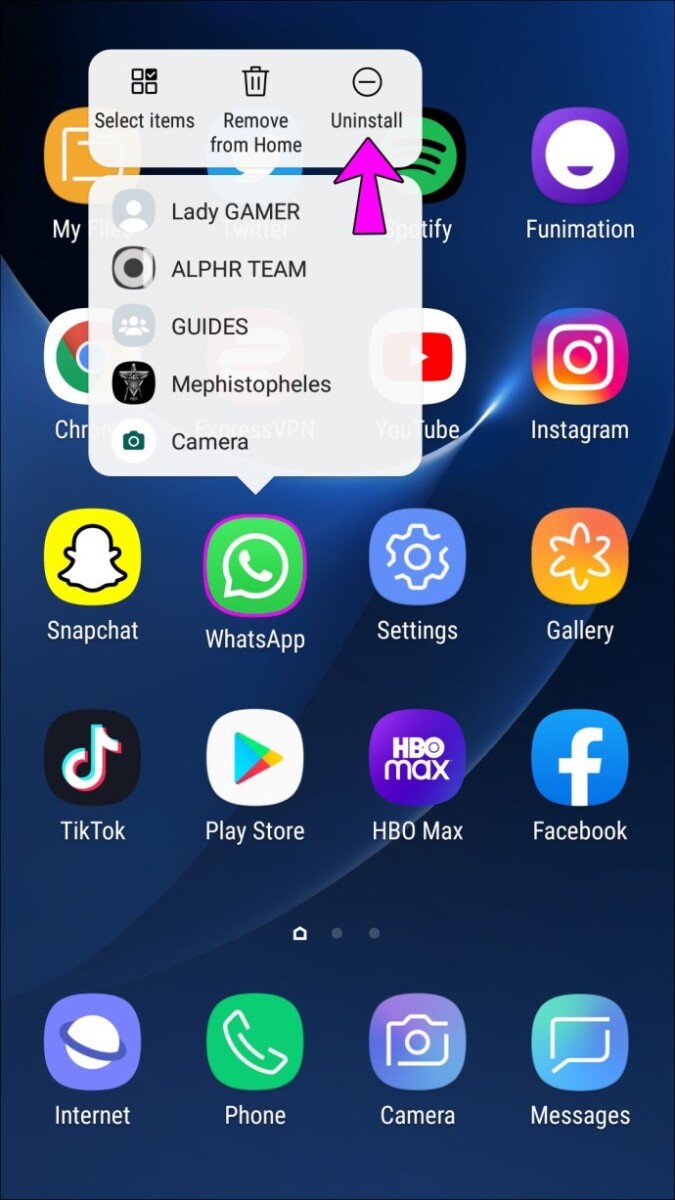
- Download and install a fresh copy of WhatsApp from Google Play.
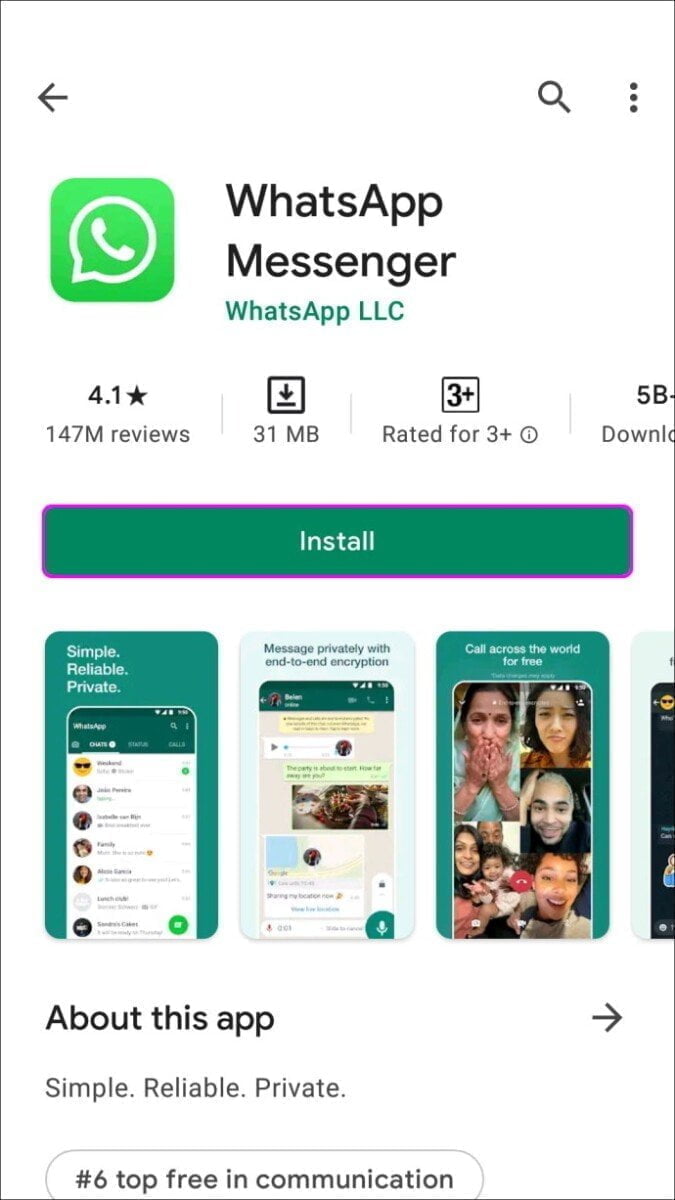
- After installation, open “WhatsApp” and enter your details, including your name and number.

- During the installation, a message will appear on your screen asking if you want to
“Restore” your chats from your Google Drive. Tap on “Restore” to start the recovery process.
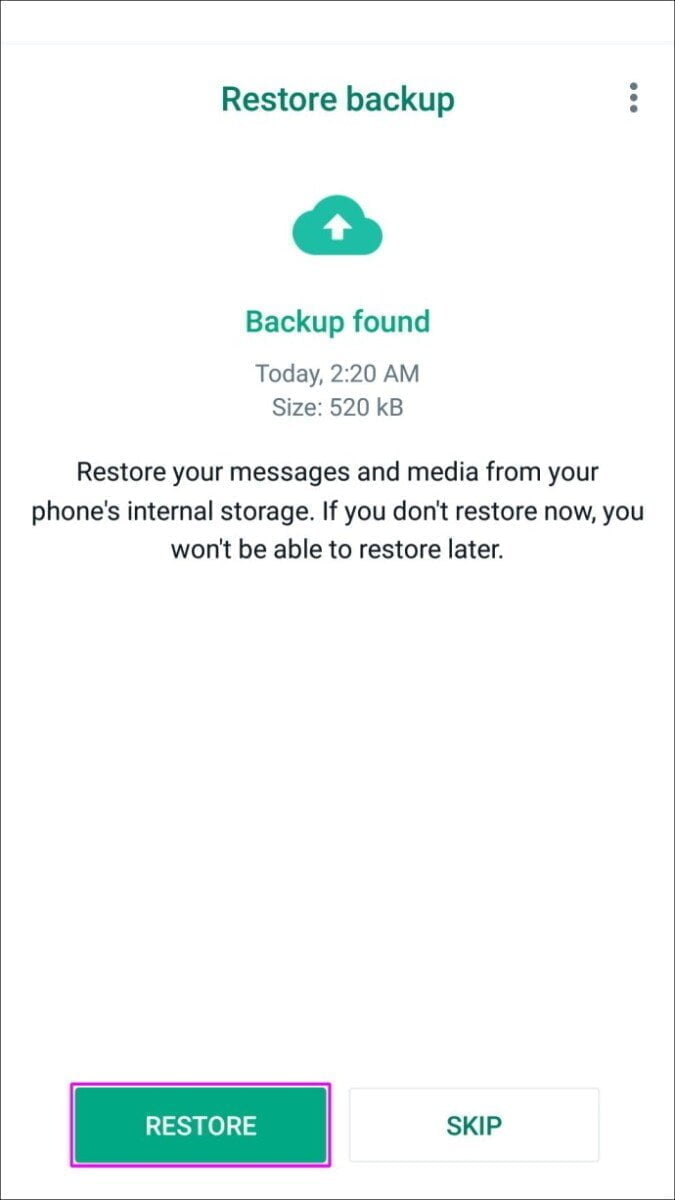
- After recovering your data, follow the instructions on the screen to complete the installation.
All of your old messages and media should now be available in your chats.
Recover deleted WhatsApp messages on iPhone
Just like Android, the WhatsApp for iPhone app supports cloud backup at regular intervals. As long as your backup is enabled, WhatsApp will store copies of all your messages in iCloud Drive. You can even see when the last backup was made by opening your account settings section.
Recovering deleted messages from iCloud is easy:
- Uninstall “WhatsApp” from your device by choosing “Remove App”.
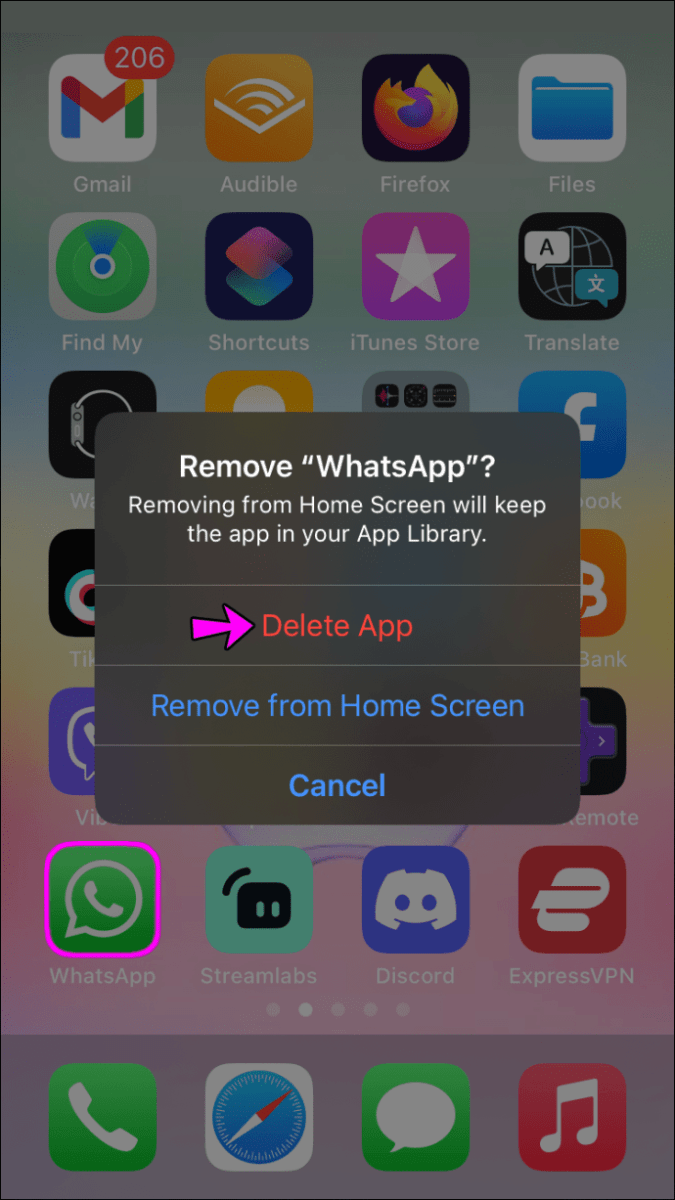
- Visit the «App Store» and download a new copy of «WhatsApp».
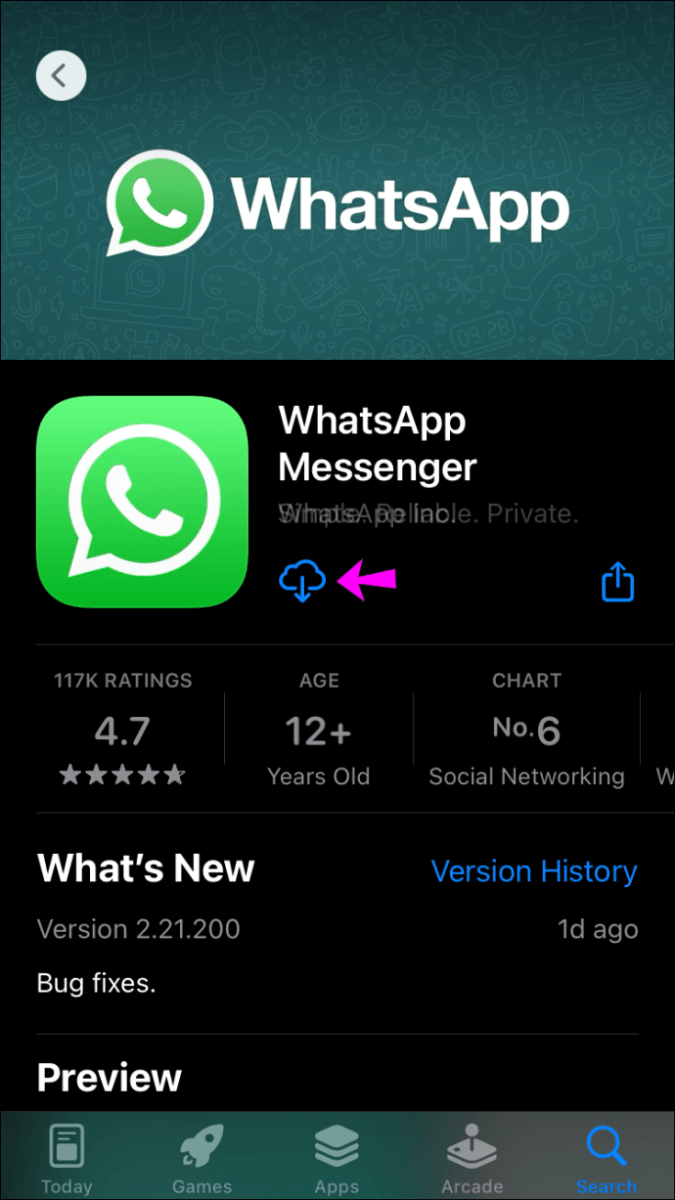
- After downloading the app successfully, install it on your device.
- Follow the instructions on the screen to recover all deleted messages.
Now WhatsApp shows all your deleted messages in your chat.
It is crucial to ensure enough space on your local storage before the recovery process begins. As a general rule, the available local storage should be twice the size of your backup . For example, if your backup is 1 GB, there must be at least 2 GB of free storage space on your device.
How to recover deleted WhatsApp messages without a backup
Although data recovery from your WhatsApp backup is fast and convenient, you may have forgotten to enable it when setting up your account.
The good news is that you can still recover lost messages and media thanks to your device’s local backup or third-party software.
Recover Deleted WhatsApp Messages Without Backup on Android Devices
Aside from cloud-based backup, all Android devices come with Android Local Backup, the default data backup service for many Android devices. The app is typically included on almost all new Android smartphones with Google Mobile Services (a collection of Google apps that help support functionality across devices).
If you haven’t enabled cloud backup on your WhatsApp account, you can still recover the data stored in the local backup of your device. This is how you do it:
- Open your device ‘s “File Manager” and tap on “WhatsApp”.

- Select the “Database” folder.

- Find a file called “msgstore.db.crypt12” and rename it to “msgstore_BACKUP.db.crypt12” without quotes.

- After that, find the file named “msgstore-YYYY-MM-DD.1.db.crypt12” and rename it to “msgstore.db.crypt12” without quotes.
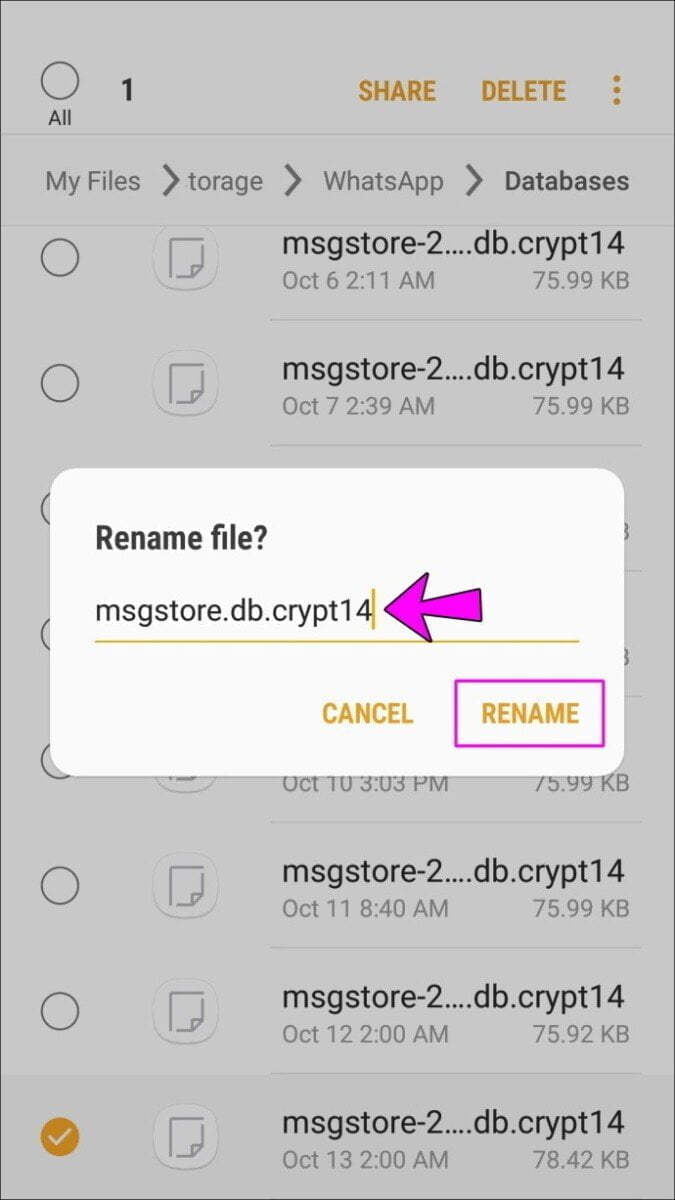
- At this point, remove “WhatsApp” from your device, and then download a new copy from the Google Play store and install it.
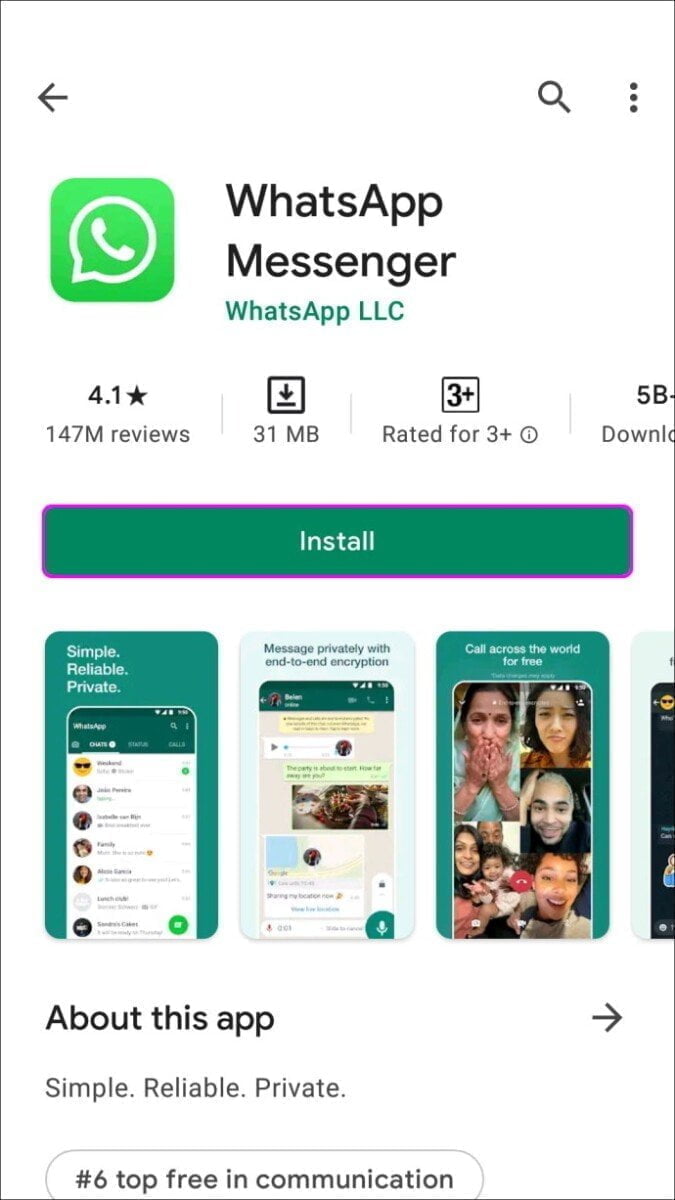
- Since you don’t have any files backed up to the cloud, you’ll be prompted to restore your chats from your local phone backup. Tap on “Restore” to start the recovery process.
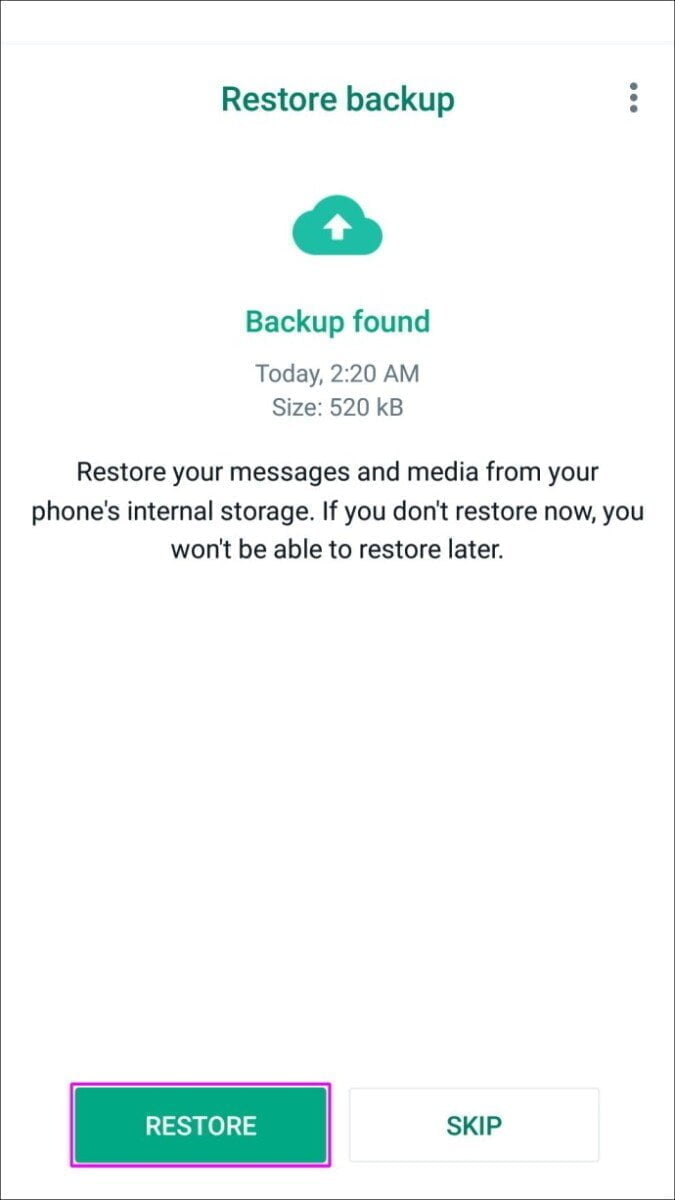
Now, you can see most of the deleted messages in your chats.
The disadvantage of this local backup method is that you can only recover the most recent messages. This is because the amount of backup space available for each application is limited.
Recover Deleted WhatsApp Messages without Backup on iPhone
If you run WhatsApp on iOS and cloud backup is not enabled, you can only recover deleted messages through a third-party tool.
Although there are several options to choose MiniTool Mobile Recovery for iOS stands out because it does not require you to uninstall WhatsApp.
Here’s how to use it:
- Download and install “MiniTool Mobile Recovery for iOS” on your computer
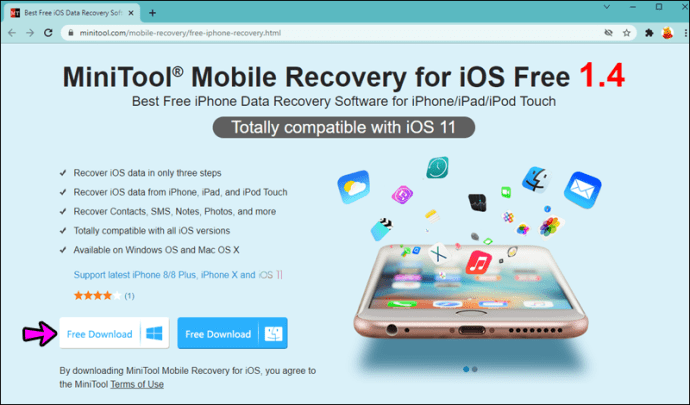
- Connect your phone to your PC via a suitable USB cable.
- Launch “MiniTool Mobile Recovery for iOS” on your computer
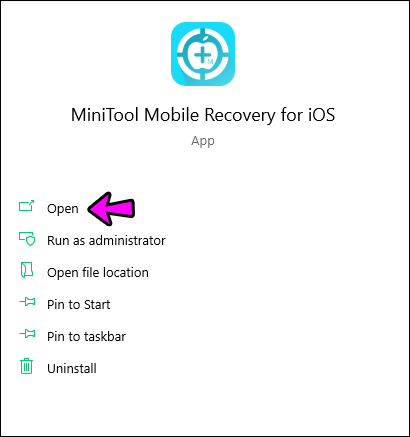
- Click “Scan” to start a comprehensive search through all social media and communication apps installed on your iPhone.
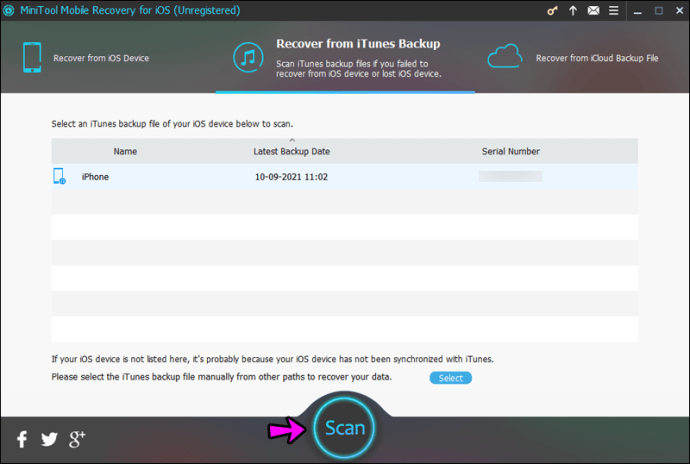
- At this point select “WhatsApp” from the menu displayed on the left side of your screen. All messages should appear, including those that were deleted.
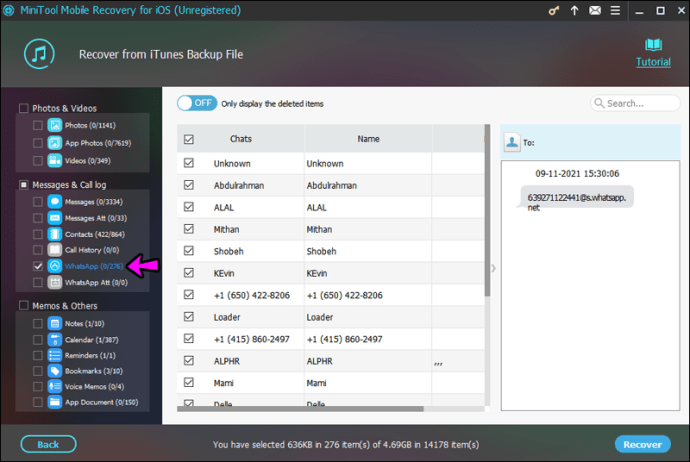
- Select the messages you would like to recover and then hit the “Recover” button at the bottom right corner.

To finish, WhatsApp is a great way to communicate with your friends and family. Still, there may be times when you accidentally delete or lose messages when you switch devices. If this happens to you, don’t panic. Now you have multiple ways to recover deleted messages and view or share them as you like, whether you have enabled backups on WhatsApp or not. Try the options above!
