How to install preloader driver for Oppo Mobile
This guide will teach you how to install Mediatek VCOM Preloader driver for Oppo Phone and this is for all the Oppo Mobiles.
Follow steps below to get it done.
Install preloader driver for Oppo Mobile
The first and most important part is installing this driver for COM3.
First we have to force the PC to install a special driver that will make it possible to communicate directly to the phone on a specific port COM3.
Preloader and Gadget Serial COM3 Driver is explained in pictures.
1.) Completely shut down the phone (press Power until it goes OFF).
2.) Then press and keep pressed the Volume-Up Key and the Power Key, for several seconds, until it starts into Factory Mode, as shown on the screenshot.
I saw only Chinese letters, so I’ve written the translation, just to have an idea. Do not jump into any section of it, just leave the phone like that.
3.) Then connect the USB cable to the computer. The PC will try to install a driver (most probably, it will not succeed).
To help the process, we open Device Manager to display this on the picture, we double-click the problematic driver, and choose Update Driver. Then we point to the folder with the extracted driver, so it can install correctly.
Steps in screenshots mode:
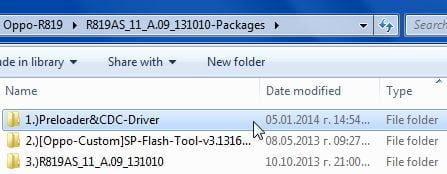

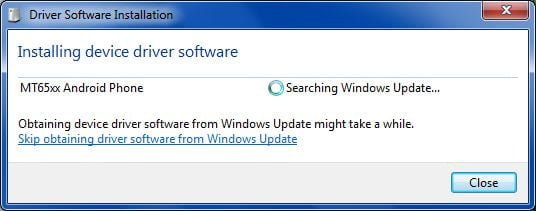
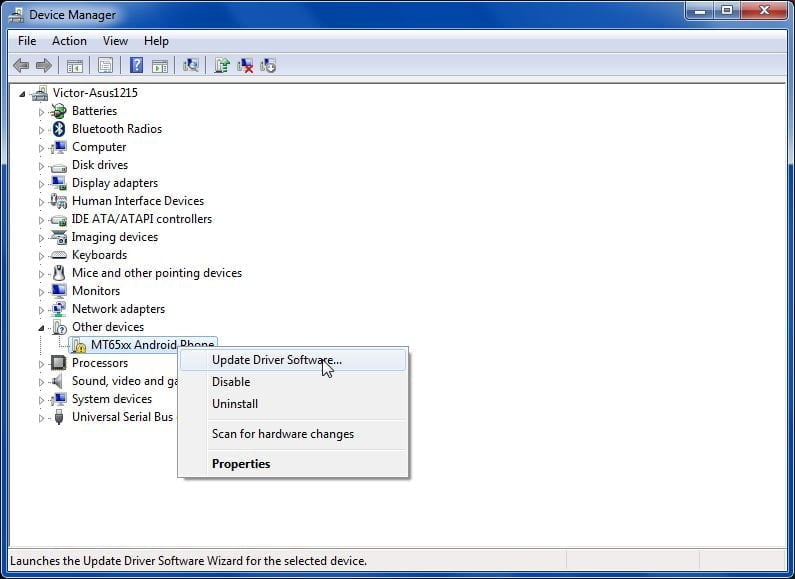
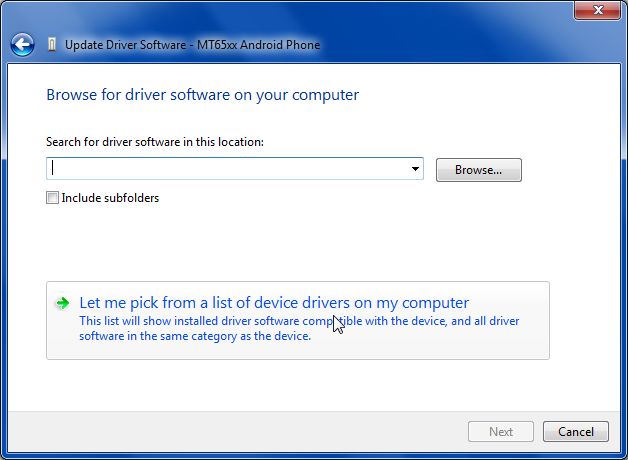
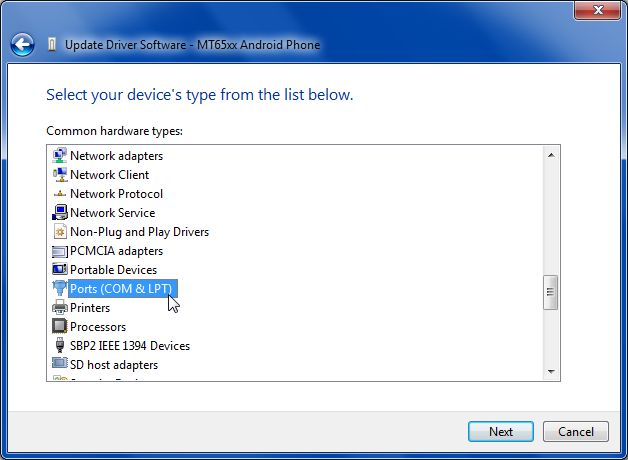
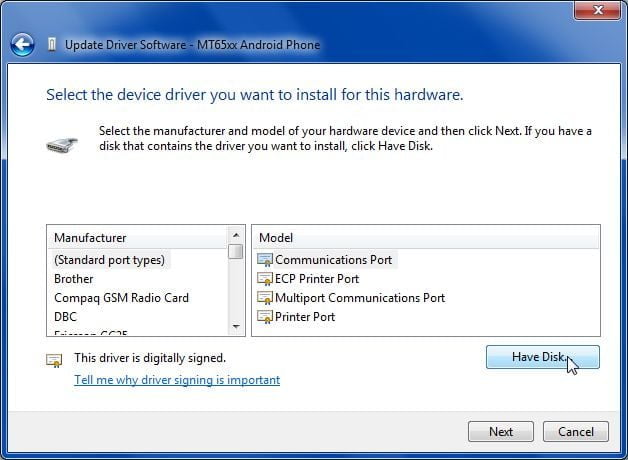
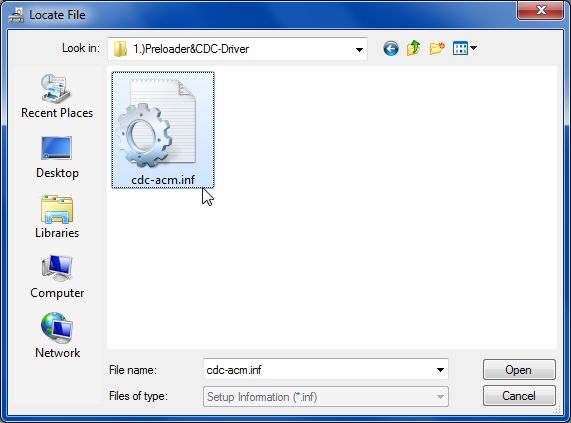
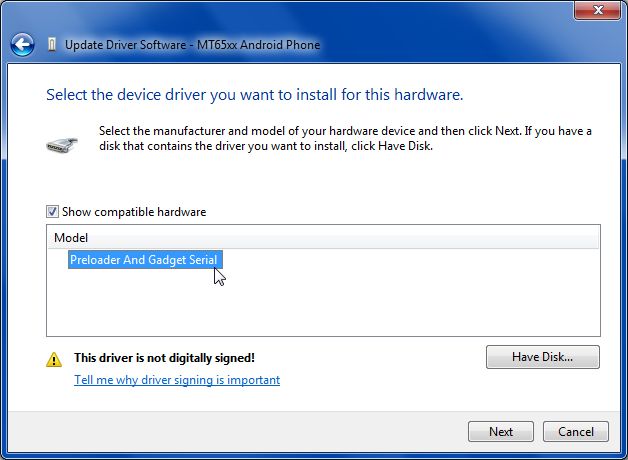
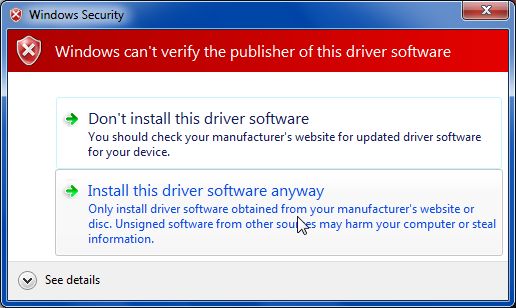
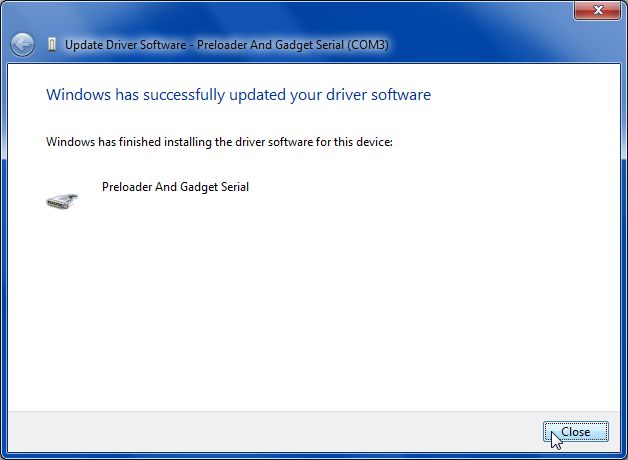
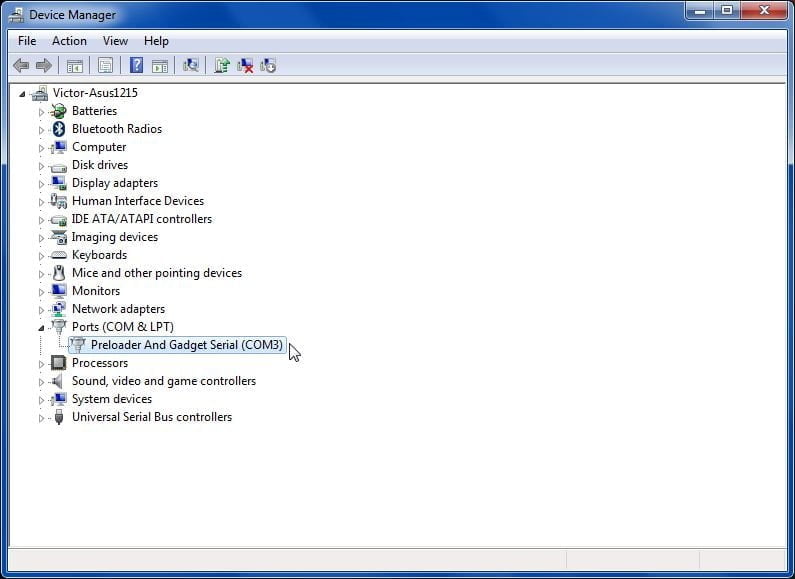
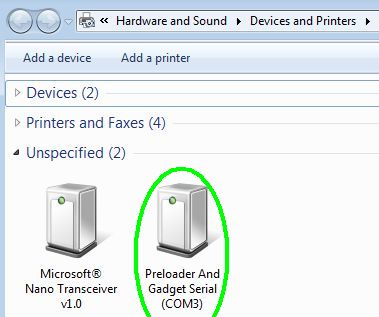
One of the final examples, of how the successful installation looks like, is shown in the screenshot “12-Final-Result-in-Devices.jpg“.
Then we continue with the SP Flash Tools.