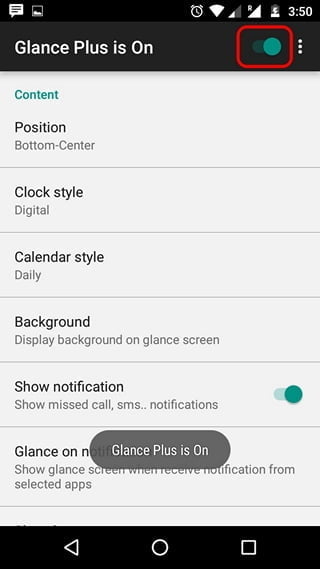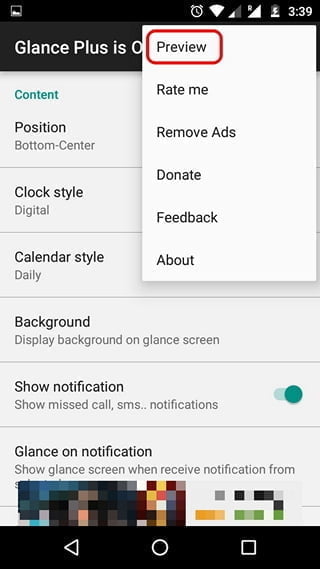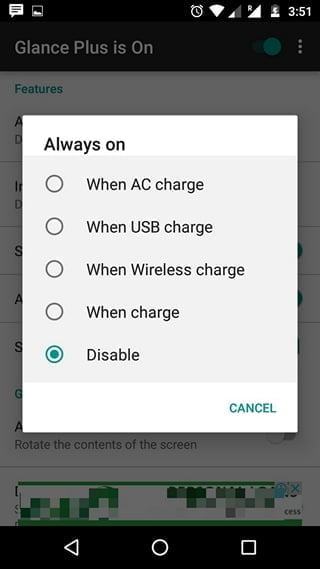How to get Samsung always-on display on any Android device
The new Samsung Galaxy S7 may be an incremental update over its predecessor, but the South Korean giant has introduced some very interesting features with the new flagship. For example, the new “Always-on Display” is quite interesting. If you’ve ever used a Nokia Lumia (Glance) or recent Motorola device (Moto Display), you would know what the Always-on feature is. However, if not, the always-on display allows users to check date, time and notifications without having to unlock the device. Basically, it’s a standby screen that doesn’t require you to touch the screen at all and lets you see important information at a glance. Plus, it looks really cool! So, as the title suggests,is there a way to get Always-On display on any android device.
Well here’s how to do it:
1. You will need the Glance Plus App from the Google Play Store to get the Always-On feature on your Android device. Download and install the app.
2. When you start Glance Plus for the first time, you will be prompted to allow it to change system settings . Enable it and then, accept the authorization requests from the app if you are using Android 6.0 Marshmallow or later.
3. Once finished, go back to the Glance Plus app and “turn on” the app using the toggle button at the top right. Once turned on, you will get a message saying “Glance Plus is active”.
4. Then, you can customize the Always-On display contents. Once you have finished customizing the various options, you can press the three-dot button at the top right and tap ” Preview ” to see what it looks like.
5. Next, lock the device and place it on a flat surface. Pick it up and you should see the awesome new Always-On display, thanks to Glance Plus. You can then access the lock screen by simply double-tapping the display.
That’s easy enough, right? Well, the good news is that the Glance Plus app isn’t shoddy compared to the Samsung Always-On Display, as it offers a plethora of features. You can customize the location and content on the Always-On screen with options to choose different styles of clock and calendar, view wallpapers, show specific or all notifications, get battery information etc. In addition, there is support for gestures and options to change text color, font size, brightness, and more.
Note : To view notifications with Glance Plus, you will need to allow access to app notifications. To do this, go to Settings-> Sounds and Notifications-> Notification Access and enable “Look Plus” and select “Allow” in the next prompt.
If your device doesn’t have an AMOLED display like the Galaxy S7, this could drain a large part of your device’s battery. To make battery usage more efficient while you continue to use the app, you can set inactivity times and disable “Always On,” which displays the Always-On screen whenever the device is locked. Also, be sure to keep the standby screen brightness to a minimum.
While most of the app’s features are free, some features like Adaptive Brightness are available via a nominal in-app purchase of $ 0.99. Also, the app is full of ads, but if you have a problem, you can make an in-app purchase of $ 1.35 to remove the ads.