If you want to configure your Wifi or change your Internet settings, you will need to get direct access to your router. But what if you have forgotten your router password?
This article will tell you all about finding your router password and also some general tips and tricks for commonly used routers.
How to find your router password
If you want your router’s login password, the devices connecting to it won’t help you. Therefore, it doesn’t matter if you’re trying to access it from a PC or a phone. The process will be the same.
The first option you have for determining your router’s password is to look at the router itself. Most of the time, the router will have a label on it that lists the login username and password.
If the stock password does not work, it is most likely that it was changed during setup. If your router was set up by someone else, call them. The person who set up your network may be able to remember which password they used or where they saved it.
Another option is to Google the router’s default password. Make sure you list the model correctly, as different models may have different default passwords.
If these methods fail and your router has a stock username and password listed on it, reset it by pressing the RESET button. Once a router has been reset, you can access it via your PC or phone using the stock information.
If you have reset your router, use the stock SSID and password to log into the Wi-Fi network. Either that or connect the router via a cable to your PC. The stock SSID and the default Wi-Fi password are provided on the same label.
If nothing works, contact your internet service provider. They will help you get your router password or give you a different router with a known password.
Common router brands and default password
If you’re locked out of your router and there isn’t a sticker with the default password, there’s a chance the internet can help you. Most routers come with a default password, depending on the manufacturer, and we’ve compiled a list of the most common ones to check. If you can’t find your router here, try Google your router model or go to this website .
How to find router access for a Netgear router
NetGear uses a few different access combinations for its routers.
- If you are using a Comcast router, test the username “comcast” and password: “1234”
- If that doesn’t work, try using the combination of “admin” and “password”
- Alternatively, you can use the password “1234”
- Some routers don’t use a username and others don’t use a password at all, so leave one of the boxes blank and try the combinations mentioned above.
If these don’t work, you will need to contact your service provider for information on your router. They will either give you the correct login information or give you a new one. If you bought the router separately, you can try calling the manufacturer.
How to find router access for a Linksys router
You can find the full list of access combinations for Linksys routers use this summary:
- For Comcast routers, use “comcast” and “1234” as the username and password combination.
- Usa “admin”/”admin”
- Instead, use “Administrator” for the username.
- Leave one of the fields blank.
If the listing in the link doesn’t work, contact your ISP. They will give you a login combination or a new router. Alternatively, you can contact Linksys.
How to find router access for the U Verse
AT&T does not publicly list any default logins for its U-verse routers.
To access the U-verse router, enter “192.168.1.254” in the address bar of the browser. Once there, use the login information provided on the back of the router. It is usually found next to the labels labeled “System Password” or “Device System Code”. If you don’t see a password, try using “admin” for the username and leaving the password field blank.
Otherwise, you will need to get AT&T support to solve your problem for you. They will either give you the correct password or give you a new router.
How to find router access for Xfinity
To log into your Xfinity router, follow these steps:
- Connect your Xfinity router to a PC.
- In a browser, go to “10.0.0.1”. This will open the login menu
- The default username is “admin” and the default password is “password”
- If these don’t work, you will need to contact your service provider. Alternatively, you can reset the router by pressing the reset button. Then, use the default username / password combination.
- You can now access the settings of your Xfinity router.
How to find the router IP and password from an iPhone
To find your router’s IP address on your iPhone, follow these steps:
- Tap Settings.
- Tap Wi-Fi.
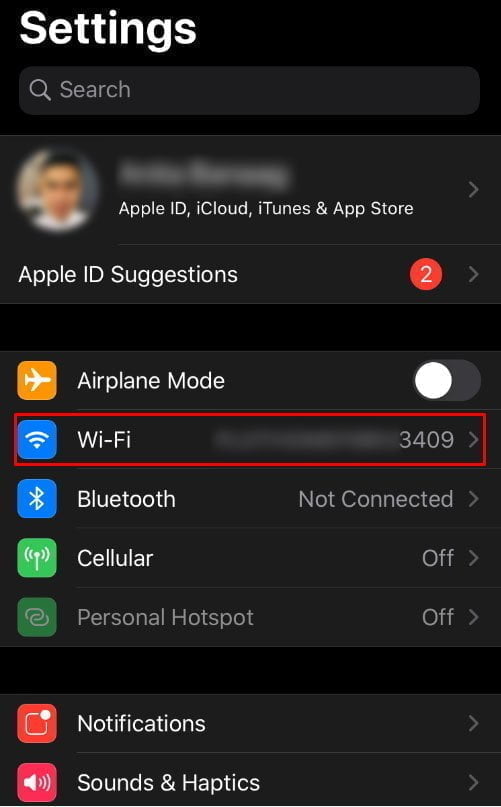
- Tap the “i” icon next to the network name. The network must be the network you are trying to access the router on.
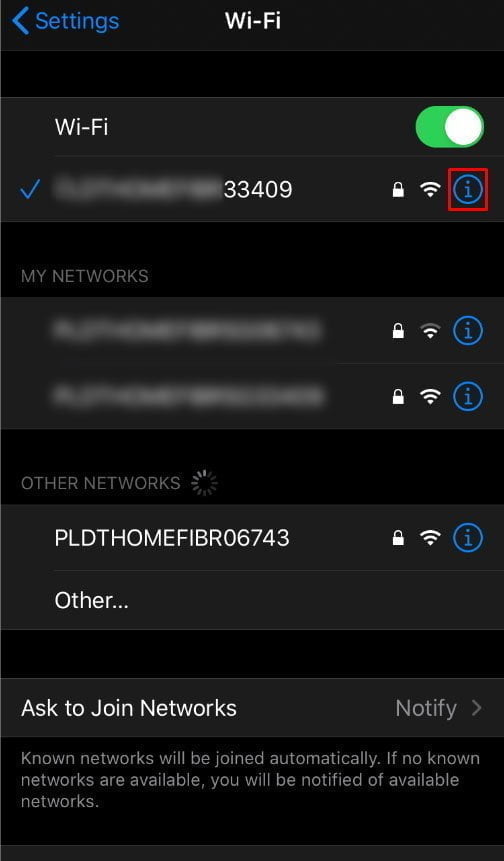
- Look for the IP address in the Router field.
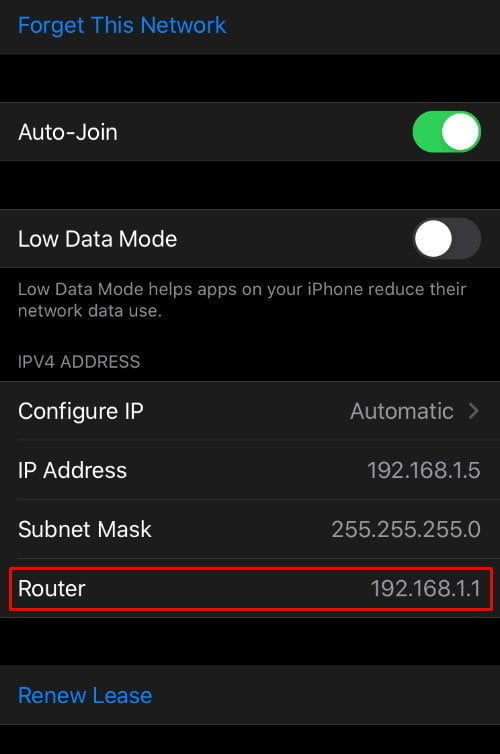
- Once you have found the IP address, you can enter it in your browser’s address tab and log into your browser.
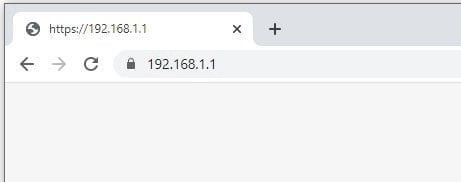
If you don’t know your router’s login password, follow the steps listed at the beginning of the article.
How to find the router IP and password from a Windows PC
To find the router IP from a Windows PC, follow these steps:
- Open the Start menu / search bar.

- Type “cmd” to open the command prompt.

- Type the command “ipconfig” and press Enter.
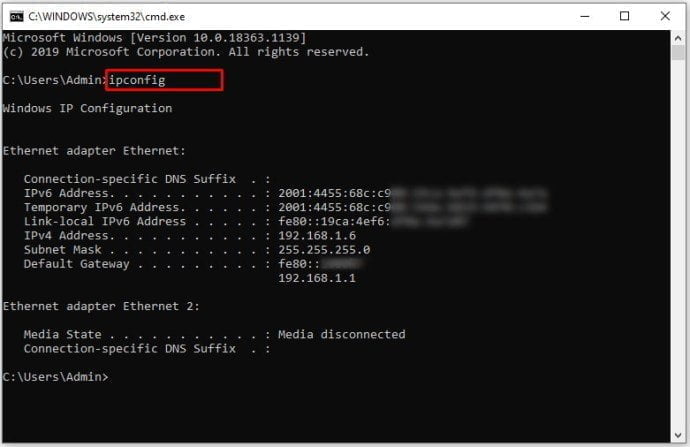
- Search for the network connection for your router. If you’re using a cable, it’s usually Ethernet. If you are using Wi-Fi, use a Wi-Fi adapter.
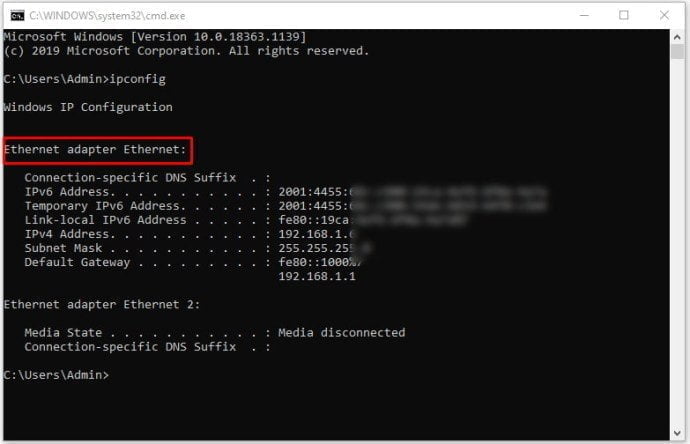
- The IP of the router is under the “default gateway” information. Use the gateway’s IPv4 format (e.g. 10.0.0.1).
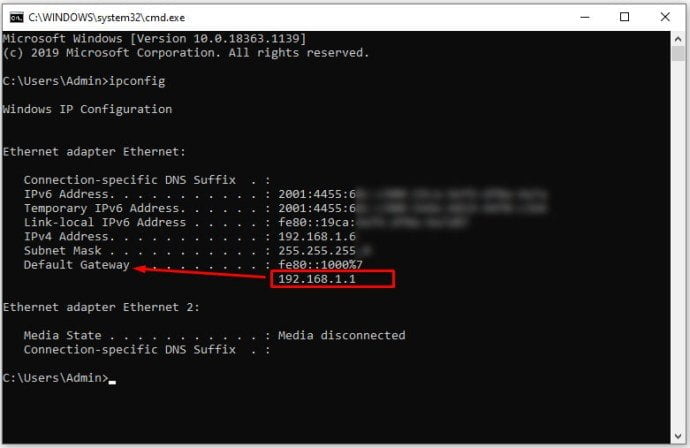
This method will only give you the IP address of the router. You can connect that address to your browser to log into the router and change its settings. If you don’t have the username / password combination, contact your ISP or look for the default one as mentioned above.
How to find the router IP and password from a Mac
If you are using a Mac, follow these steps:
- Click the Apple menu.
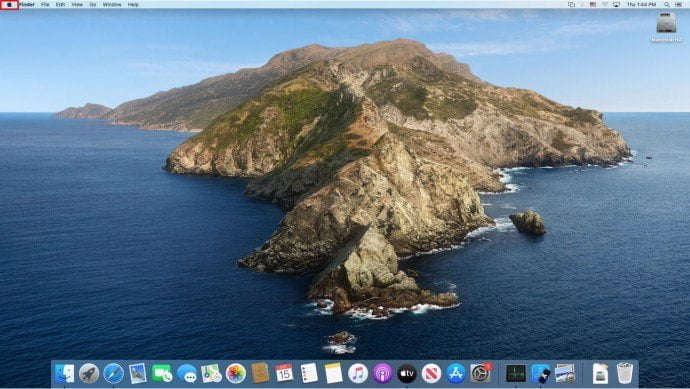
- Select System Preferences.
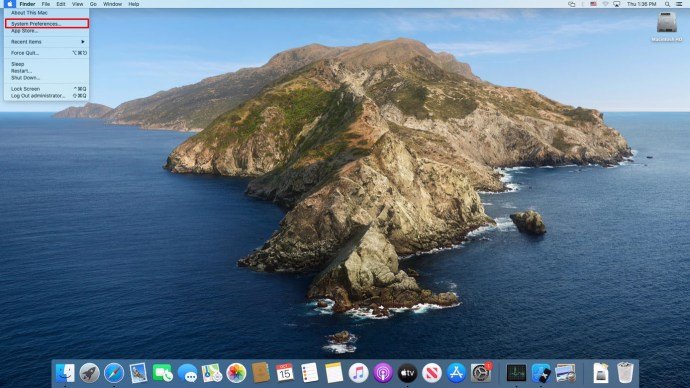
- Select network.
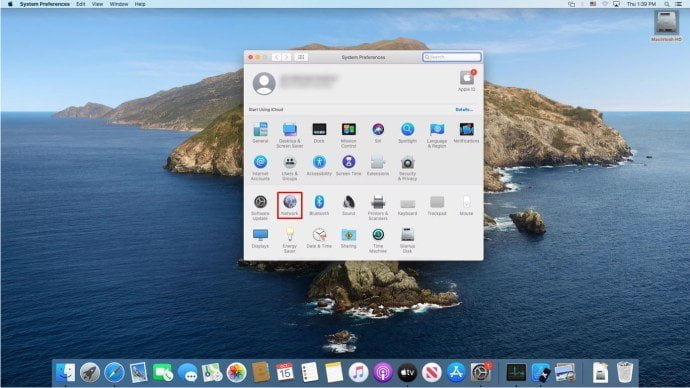
- Choose your network connection. This is usually a Wi-Fi or Ethernet / Local Area connection.
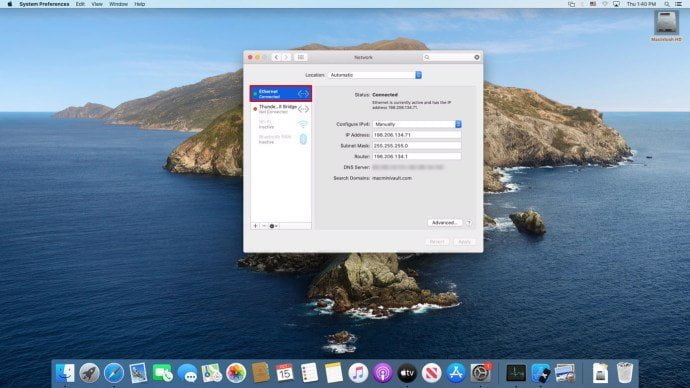
- Click “Advanced” at the bottom right.
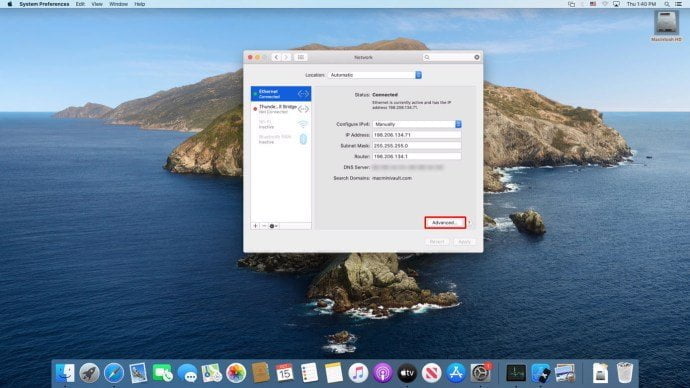
- In the TCP / IP tab, look for “Router”. The numbers are the IP address of your router. They should look like this: 192.168.1.1 or 10.0.0.1.
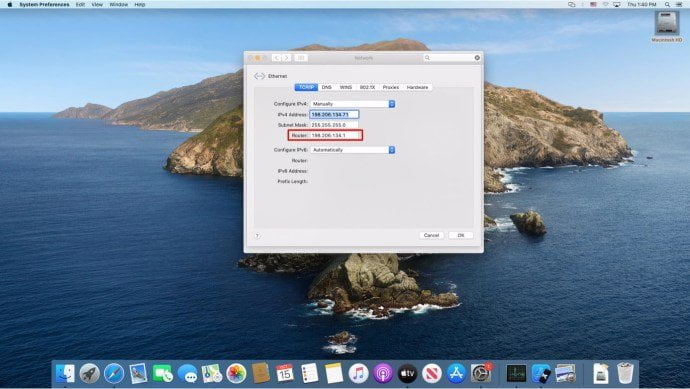
If you don’t know your router’s login information, you’ll need to contact your ISP. Getting your IP address can only go so far.
How to find the router password from an Android device
The simple answer is that you can’t. Android, by default, cannot help you get your router’s password information.
You can find your router’s IP address by following these steps:
- Open Settings.
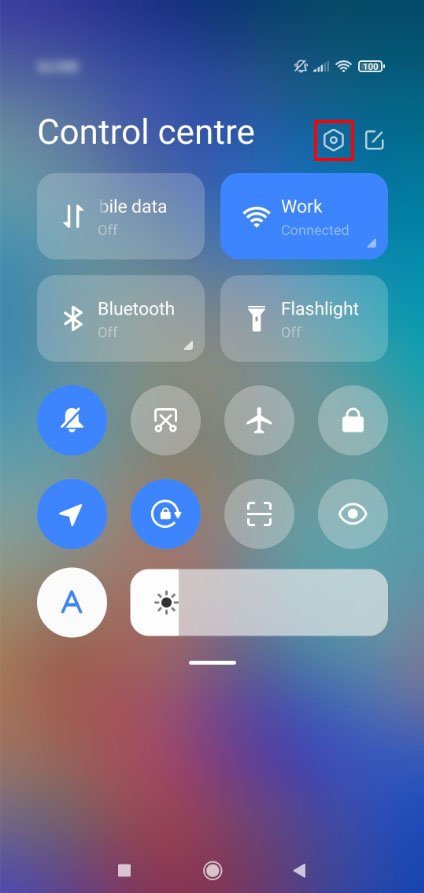
- Open Wi-Fi.
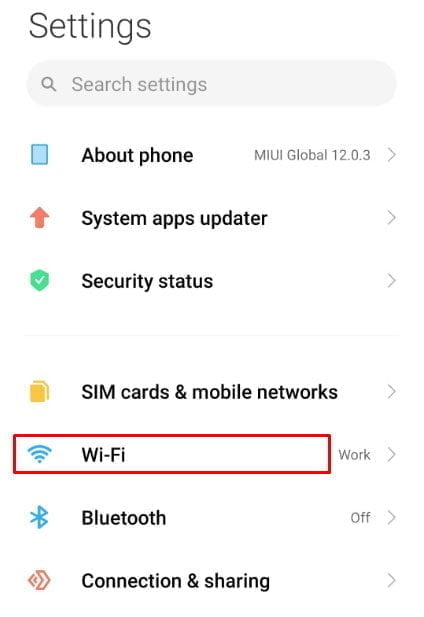
- Tap the arrow next to the network you are on. Make sure you are connected to the network you are looking for the IP for.
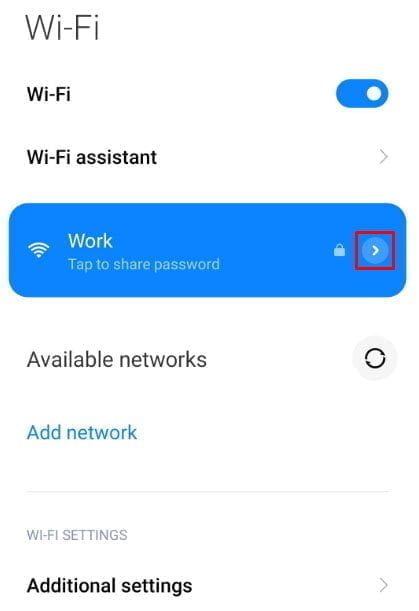
- The router’s IP address is listed under Gateway.
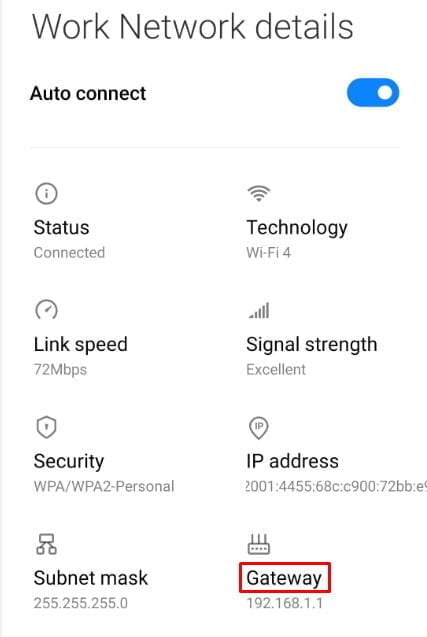
If you want to share a Wi-Fi password from your Android, you can go to Wi-Fi and then press on the network you want to share. A QR code will appear on the screen. Scanning that code with another device will give it the Wi-Fi password.
How to find the router password from an iPad
There is no way to find your router password from an iPad.
If you want to find your Wi-Fi password from an iPhone or iPad, the only option is to log into your router and find its IP and use the router’s login combination.
Alternatively, you can share a password with someone you are connected to via Bluetooth. To do this, follow these steps:
- Open Settings.
- Open Wi-Fi.
- Click the network whose password you want to share.
- Once prompted, click Finish.
- It works with devices that are connected to you via Bluetooth and are on the same network.