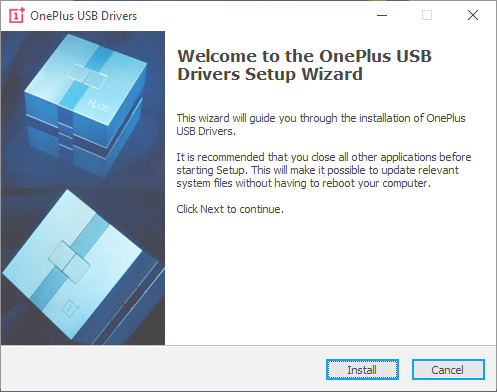OnePlus, a renowned smartphone manufacturer, has gained popularity among tech enthusiasts due to its high-performance hardware devices.
OnePlus USB Drivers are mandatory to be installed if you want to connect your Android smartphone to a PC running the Windows operating system from Microsoft.
In this article, we will provide a comprehensive guide on OnePlus USB drivers, their significance, and how to install them properly.
- Understanding OnePlus USB Drivers: OnePlus USB drivers are software components that enable communication between your OnePlus smartphone and computer when connected via a USB cable.
- Why Are OnePlus USB Drivers Important? Properly installed USB drivers play a vital role in ensuring the seamless functioning of your OnePlus device.
- Data Transfer: USB drivers enable quick and efficient data transfer between your OnePlus smartphone and computer.
- Firmware Updates: OnePlus releases regular firmware updates to enhance device performance and security.
- Device Recognition: When you connect your OnePlus smartphone to a computer, the USB drivers help in device recognition.
- How to Install OnePlus USB Drivers: Installing OnePlus USB drivers on your computer is a straightforward process.
Download your driver from the below list:
| Full Name | Model | Download | Chipset Type |
|---|---|---|---|
| OnePlus One | A0001 | DOWNLOAD | Qualcomm Snapdragon 801 |
| OnePlus 2 | A2001 | DOWNLOAD | Qualcomm Snapdragon 810 |
| OnePlus 3 | A3000 | DOWNLOAD | Qualcomm Snapdragon 820 |
| OnePlus 3T | A3010 | DOWNLOAD | Qualcomm Snapdragon 821 |
| OnePlus 5 | A5000 | DOWNLOAD | Qualcomm Snapdragon 835 |
| OnePlus 5T | A5010 | DOWNLOAD | Qualcomm Snapdragon 835 |
| OnePlus 6 | A6000 | DOWNLOAD | Qualcomm Snapdragon 845 |
| OnePlus 6T | A6010 | DOWNLOAD | Qualcomm Snapdragon 845 |
| OnePlus 7 | GM1900 | DOWNLOAD | Qualcomm Snapdragon 855 |
| OnePlus 7 Pro | GM1910 | DOWNLOAD | Qualcomm Snapdragon 855+ |
| OnePlus 7T | GM1901 | DOWNLOAD | Qualcomm Snapdragon 865 |
| OnePlus 7T Pro | GM1911 | DOWNLOAD | Qualcomm Snapdragon 865+ |
| OnePlus 8 | GM1903 | DOWNLOAD | Qualcomm Snapdragon 865 |
| OnePlus 8 Pro | GM1913 | DOWNLOAD | Qualcomm Snapdragon 865+ |
| OnePlus Nord | IN2010 | DOWNLOAD | Qualcomm Snapdragon 765G |
| OnePlus Nord CE | IN2101 | DOWNLOAD | Qualcomm Snapdragon 750G |
| OnePlus Nord 2 | IN2100 | DOWNLOAD | MediaTek Dimensity 1200-AI |
| OnePlus 9 | LE2110 | DOWNLOAD | Qualcomm Snapdragon 888 |
| OnePlus 9 Pro | LE2120 | DOWNLOAD | Qualcomm Snapdragon 888+ |
| OnePlus Nord 2T | IN2111 | DOWNLOAD | MediaTek MT6893Z Dimensity 1300 |
| OnePlus 10 | NE2210 | DOWNLOAD | Qualcomm Snapdragon 8 Gen 1 |
| OnePlus 10 Pro | NE2213 | DOWNLOAD | Qualcomm Snapdragon 8 Gen 1 |
Follow the below steps to install OnePlus USB Drivers.
Step 1: Visit the official OnePlus website or trusted third-party sources to download the latest USB drivers compatible with your device model.
Step 2: Once downloaded, locate the driver file on your computer and extract the contents if necessary.
Step 3: Connect your OnePlus smartphone to the computer using a USB cable.
Step 4: Access the Device Manager on your computer by right-clicking on the Start menu and selecting “Device Manager.”
Step 5: In the Device Manager window, locate your OnePlus device under the “Portable Devices” or “Other Devices” section. It might be listed with a yellow exclamation mark if the drivers are missing or outdated.
Step 6: Right-click on your OnePlus device and select “Update Driver.”
Step 7: Choose the option to browse your computer for drivers and navigate to the location where you extracted the OnePlus USB driver files.
Step 8: Select the appropriate driver file and follow the on-screen instructions to complete the installation process.
- Troubleshooting OnePlus USB Driver Issues: Sometimes, users may encounter issues while installing or using OnePlus USB drivers. Here are some common troubleshooting steps to resolve such problems:
a. Compatibility: Verify that the USB drivers you downloaded are compatible with your OnePlus device model and the Windows operating system of your computer and it should be 32 or 64 bits.
b. USB Cable and Port: Check the USB cable and port for any physical damage or debris. Try using a different cable or USB port to eliminate any connection issues.
c. Driver Updates: check for updates on the official OnePlus website to ensure you have the latest USB drivers installed. Outdated drivers can cause compatibility issues.
d. Reboot and Reconnect: Sometimes, a simple reboot of both the OnePlus device and the computer can resolve minor driver-related issues.
Hope these words are useful for you.